Cloud Manager Reference Manual
DocsCloud Manager CLI (Command-Line Tool)
Cloud Manager CLI tools supports most/all operations and entity types supported by the web UI. It’s main use is script execution and automation, and in general tasks where a web UI is not desired or available. Some developers and devops also have a preference for a command-line tool rather than web UIs. The tool can be run to execute individual commands, to run scripts, or to run in interactive mode.
The CLI tool is built to support multiple services and be extensible. Devops enabled by Cloud Manager is just one of the many uses for it, although possibly one of the most important ones. Overall, it is intended to support multi-cluster/multi-cloud Kubernetes devops, and micro-service development. Other services in EInnovator micro-service suite have built-in integration and command supporte, including: SSO Gateway, Notifications Gateway, Document Store, Social Hub, and Payment Gateway.
Getting Started
Installation
To install the tool you need to download the .tgz file below and extract its content. After this, it runs as command ei.
wget https://cdn.einnovator.org/cli/ei-latest.tgz
tar -xf ei-latest.tgz
cd einnovator-cli
chmod +x ei #linux/mac only
./ei
Two scripts are available to run the tool — a shell file for Linux/Mac (ei), and a batch file for WindowsOS (ei.bat). The tool is implemented in Java. So you need to have the JVM command (java) installed and in the PATH. You make also want to add the folder where you expanded the tool in the PATH.
A welcome/help message is displayed when you type ei without commands. You can also use option -h to get help with any command.
ei
Welcome to the EInnovator CLI (Command-Line Tool).
Your super-duper CLI tool for Multi-Cluster/Multi-Cloud Kubernetes devops and micro-services development.
Type a name to get help on commands for that service:
sso SSO operations
devops Cloud Manager Devops operations
notifications Notifications Hub operations
documents Document Store operations
social Social Hub operations
payments Payment Gateway operations
Generic commands:
ls List Spaces (and other resources)
pwd Show current default/parent resources
cd Change current Space (and Cluster)
version Show CLI version
set Set environment variable
echo Echo expression list
exit Exit interactive mode
help Show this help
login Login to Server
api API operations
token OAuth Token operations
run Create and run Deployment (or Job or CronJob)
kill Stop or delete Deployment (or Job or CronJob)
market List Marketplace Solutions
install Install Solution (standalone or from Catalog)
Usage: ei sso | devops | notifications | documents | social | payments |
ls | pwd | cd | version | set | echo | exit | help args... [-option value]* [--options=value]*
Starting the Services
To use the CLI tool for devops you need to have an instance of Cloud Manager service running. If you want to use Cloud Manager in multi-user mode, you need also to start the SSO Gateway service. You may also opt to use the other support services for additional features, including: Notification Gateway for inapp/mail/sms notifications, Social Hub for discussion comments in Spaces, and Document Store for persistence of DB snapshoots in a remote storage service (e.g. volume, or AWS). Check the docs of Cloud Manager for details on how to install it with helm, docker, or scripts.
You need to login to a Cloud Manager API first. If you are running in multi-user mode, the login is done via the SSO Gateway. A OAuth2 token is obtained, and is used for all the services.
You can use the same installation of Cloud Manager to run operations in multiple cluster and multiple clouds. You can also use the CLI tool to login to different installations of Cloud Manager each with own API endpoints, and switch between them. The CLI tools keeps track of tokens across different APIs. So you don’t need to login again when you switch API.
Examples: Common Recipes
Login
First step in using the CLI is to login to your installation of Cloud Manager.
# login to local cloud manager API with username/password
ei login -u username -p password -a http://localhost:5005
# login to remote cloud manager API interactively
ei login https://devops.acme.com
Import a Cluster
You need to import the credentials to one (or more) Kubernetes clusters. If you have a kubeconfig file for the cluster that is a simple option to get started.
# import cluster with details specified in kubeconfig file
ei cluster import -f ~/.kube/config
Create a Space
Deployments and other resources and workloads exist inside Spaces, that are mapped to a kubernetes namespaces in a selected cluster. Syntax cluster/space is used to identify a space in a cluster.
# create space with specified name in selected cluster
ei space create us-central/dev
You can selected a space as default/current with command cd. Operations on Deployments and other workload will be done in this space. You can also use option -n|--ns in each command to specify the space. To check current default setting use command pwd.
# make a space the default
ei cd us-central/dev
# check current setting
pwd
Basic Operations
To list all spaces in any cluster use command ls. To list deployments in current space use command ps.
# list spaces (in any cluster)
ei ls
# list deployments
ei ps
Run a Deployment
Running deployment (applications or backing services) is one of core features of kubernetes and one of the most common operations. This is done with command run, or alternatively with command deployment create with option --start. The (docker) image to use is specified with option --image. By default a kubernetes deployment of kind Deployment is created. To create of kind StatefulSet use option -s or --kind=statefulset.
# run a deployment
ei run superheros --image=einnovator/einnovator-sample-superheros -o
The CLI tool allows easy navigation to dashboard page of managed resources in the Cloud Manager UI. Command view opens the corresponding page in the browser..
# open deployment dashabord in web browser
ei deploy view superheros
Managing Deployment Lifecycle
You can stop, start, and restart a Deployment at any time with respective commands. You can also use the command kill to stop a deployment. Ny default, yhis stop the deployment from running in the cluster, but it kept in Cloud Manager DB in state stopped. To delete, use option -f.
# stop deployment
ei deploy stop superheros
# start deployment
ei deploy start superheros
# restart deployment
ei deploy restart superheros
# stop and delete deployment
ei kill superheros -f
Scale a Deployment
By default a Deployment is created with a single instance, known also as pod or replica. To increase number of instances use command deployment scale. Tuning the number of replicas to match load, is known as horizontal scaling. Option --track can be used to track progress.
# scale a deployment to 5 instance
ei deploy scale superheros 5 --track
To list the set of pods for a deployment use command deployment pod ls.
# list pods of a deployment
ei deploy pod ls superheros
You can also scale a Deployment vertically, by setting the amount of resources each pod uses (memory, disk, cpu) with command deployment resources.
# scale resource of pods of a deployment
ei deploy resources superheros -m 2Gi --disk 5Gi
Troubleshoot a Deployment
To troubleshoot a deployment you can check the logs of a pod with command deployment logs. By default, it show the logs of first pod. You can specify another pod with option --pod. To show only the n-th last lines of the log, use option -l.
# show log tail of deployment (first) pod
ei deploy logs superheros -l200
Additionally, you can check the events of deployment with command deploy events. With options -c show “cluster-level” events, rather than “high-level” user triggered events.
# show events for a deployment
ei deploy events ls superheros --pageSize=30
Setup a Domain
Deployments can be setup with DNS routes hostname.domain to be easily accessible. You should first create a domain before creating routes with command domain create.
# create an (unsecure) domain
ei domain create acme.com
For secure TLS/HTTPS access, the domain should be configured with a wildcard certificate. If you don’t have a certificate you can use the Cloud Manager UI and get a free one when you create the domain. If you have one locally in your file-system and want to use the CLI, you can use options --crt, --key, --ca to specify the files for the certificate, private-key, and certification authority bundle.
# create a secure domain
ei domain create acme.com --crt=crt.pem --key=key.pem --ca=ca.pem
For convenience when creating routes, you can set a domain as default with command domain set. Otherwise, you need to specify the domain option -d.
# List domains and set current/default domain
ei domain ls
ei domain set acme.com
Setup Deployment Routes
DNS routes can be added to a deployment at run/creation time, or afterwards. Command route ls (short form of deploy route ls) lists all the routes of a deployment. In the run, deploy create, and deploy update, a route can be added with options -r. If no name is specified for the route, the deployment name is used. Option -d specifies the route to use (specified by dns, id, or uuid). Multiple routes can be specified comma separated.
Routes are implemented using Kubernetes Ingresses. By default, each route will have it own ingress. To make routes share a common ingress use option --shared (actually, one for TLS secured and another one for non TLS secured). Route can optionally override the certificate of a domain using the same options as for the domain --crt, --key, and --ca. Cloud Manager considers the ingress controller that is defined in the cluster settings when creating the ingresses, and fallbacks to nginx ingresses controller as default.
# Run a deployment with a route set automaticaly
ei run superheros --image=einnovator/einnovator-sample-superheros --port=80 --stack=boot -r
# Run a deployment with a named route set automaticaly
ei run superheros --image=einnovator/einnovator-sample-superheros --port=80 --stack=boot -r heros
Command deploy go provides an easy way to navigate to an app. By default, the app is open in the primary route. The first one added, or the last one added with option --primary.
# open deployment application in browser (in primary route)
ei deploy go superheros
Routes can also be added one at the time with command route add (short form of deploy route add). When a route is added to a deployment is immediately setup (possibly with a few seconds delay).
# add additional route to deployment after creation and make it primary
ei route add superheros heros -d demo.nativex.cloud --primary
A route can also have an empty hostname. In this case, the full DNS of the route is the same as the DNS of the domain.
# add route with empty hostname
ei route add home -d acme.com
Set Environemnt Variables
Deployment environment variables can set at run/creation time, or afterwards. Command deploy env ls lists the environment variable of a deployment. In the run, deploy create, and deploy update, environment variables can be specified inline with option --env=. Multiple variable settings can be specified comma separated.
The simplest form of environment variable setting is with explicit key=value pair. Environment variable whose value reference entries in a ConfigMap are specified with syntax ^configmap.key. Environment variable whose value reference entries in a Secret are specified with syntax ^^secret.key.
# Run a deployment with set environment variables
ei run heros --image=einnovator/einnovator-sample-superheros \
--env=SPRING_PROFILES_ACTIVE=mongodb,THEME=^heros-config.theme,DB_PASSWORD=^^heros-secret.db-password
Environment variable can also be added one at the time with command deploy env add. Option --configmap and --secret specified names of configmap and secret, respectively. Command deploy env update update the value of an environment variable, and command deploy env delete (or an alias like deploy env rm) deletes the variable. When the environment of a deployment is changed, it needs to be restarted for the changes to have effect.
# Check environment variables for deployment
ei deploy env ls superheros
# Add environment variable to deployment
ei deploy env add superheros SPRING_PROFILES_ACTIVE k8s
# Add environment variable to deployment from configmap and secret
ei deploy env add superheros ADMIN_USERNAME username --configmap=superheros-config
ei deploy env add superheros ADMIN_PASSOWORD password --secret=superheros-secret
ei deploy restart
Mounting Volumes
A Deployment disk storage is by default ephemeral — i.e. is discarded on shutdown or restart. To make persistent storage permanent, volume (claim) mounts are used. Mounts can be set at run/creation time, or afterwards. Command deploy mount ls lists the mounts of a deployment. In the run, deploy create, and deploy update, mounts variables can be specified inline with option --mount= or --mounts=. The syntax name:/mountPath=size should be used. Multiple mounts can be specified comma separated.
ConfigMap can also be mounted with syntax: name:/mountPath=^configmap.key or configmap.key1+key2, for multiple keys. Likewise, Secrets can be mounted with syntax name:/mountPath=^^secret.key.
# Run a deployment with a mounted volume
ei run heros einnovator/einnovator-sample-superheros --mount=data:/data=1Gi
# Run a deployment with a mounted volume, configmap, and secret
ei run heros einnovator/einnovator-sample-superheros \
--mount=data:/data=1Gi,config:/config=^apps-config.theme+username,config2:/config=^^apps-secret.password
Mounts can also be added one at the time with command deploy mount add. Option --mountPath specified the mount location.
For ConfigMap and Secret mounts, option --configmap and --secret specified names of configmap and secret, respectively. Option --items specified the items to mount, with syntax: key,....
When new mounts are added to deployment or existing ones updated, the deployment needs to be restarted for the changes to have effect.
# add mounts to deployment
ei deploy mount add superheros data --mountPath=/data --size=3Gi
ei deploy mount add superheros config --mountPath=/config --configmap=superheros-config --items=theme
ei deploy mount add superheros config2 --mountPath=/config --secret=superheros-secret --items=db-password
ei deploy restart
Configuring Image Registries
Registry configuration allows to push images after a CI/CD builds, and pull images from private registries. A new registry can be defined with command registry create. Option --server (or –url) is the URL, hostname, or hostname/path of the registry server, or a well-know provider name. Options ‘-u’, ‘-m’, ‘-p’ are for username, email, and password (or token). Command registry ls (or reg ls), lists configured registries.
#define new private registry
ei registry create docker-dev77 --server=dockerhub -udev77 -m=dev77@acme.com -p${DOCKERHUB_TOKEN}
# list registries
ei reg ls
ID NAME DISPLAYNAME SERVER AUTH USERNAME AGE
1 docker-hub Docker Hub Public <none> <none> <none> 575d
2 docker-hub-registry Docker Hub Registry https://index.docker.io/v1/ Username/Password dev99 574d
7 gitlab-registry GitLab Registry https://registry.gitlab.com Username/Password gitlab+deploy-token-92161 505d
11 google-cloud-registry Google Cloud Registry https://gcr.io Json Key <none> 504d
12 docker-registry-token Docker Registry Token https://index.docker.io/v1/ Username/Password dev99 278d
20 docker-dev77 docker-dev77 https://index.docker.io/v1/ Username/Password dev77 now
Configuring Git Vcs
Git VCS configuration allows to pull source code in CI/CD builds from private GIT repositories. A new Git VCS can be defined with command vcs create (or git create). Option --server (or –url) is the URL, hostname, or hostname/path of the Git VCS server, or a well-know provider name. Options ‘-u’, ‘-p’ are for username, and password (or token). Command vcs ls (or git ls), lists configured Git VCS.
#define new Git VCS
ei vcs create github-dev77 --server=github -udev77 -p${GITHUB_TOKEN}
# list Git VCS
ei git ls
ID NAME DISPLAYNAME URL AUTH USERNAME AGE
1 github GitHub https://github.com OAuth2 Token dev99 501d
2 gitlab GitLab https://gitlab.com Username/Password dev99 501d
3 bitbucket Bit Bucket https://bitbucket.org/ Username/Password dev99 501d
4 google Google Cloud https://source.cloud.google.com Json Key <none> 501d
7 gitlab GitLab https://gitlab.com None (Public) <none> 278d
12 github-dev77 github-dev77 github <none> dev77 now
Configure Builds (CI/CD Pipelines)
To configure a deployment for image building the general purpose command deploy update can be used. You need to configure the Git repository where source code is pulled (option --repo), the image name+tag to be build (option --buildImage), define and select a registry with appropriate credentials (option --registry), and finally the builder pipeline to use (option --builder). If you are pulling from a private Git repo, you also need to use option --vcs (or --git) to select the Git VCS where the credentials are configured. For example, to build a Java application with Maven build-tool, the pipeline jib-maven-pipeline can be used. It needs to be installed in the space where the build is run, together with the task dependencies git-clone and jib-maven-task.
# update deployment CI/CD details
ei deploy update superheros --builder=jib-maven-pipeline --repo=https://github.com/einnovator/einnovator-sample-superheros \
--buildImage=einnovator/einnovator-sample-superheros:1.1.1 --registry=dockerhub-dev99 --vcs==github-dev99
A useful way to get/show the CI/CD related details with commands deploy get or deploy list is with option -O=cicd (field/column set cicd) in block format with option -b (same as -o=block).
# show CI/CD related details for deployment
ei deploy get superheros -O=cicd -b
ID 441
NAME superheros
BUILDER jib-maven-pipeline
BUILDERKIND Pipeline
REPO https://github.com/einnovator/einnovator-sample-superheros
VCS github-dev99
BUILDIMAGE einnovator/einnovator-sample-superheros:1.1.1
REGISTRY dockerhub-dev99
WORKSPACE VolumeTemplate
WEBHOOK <none>
By default, the CI/CD pipeline execution (called PipelineRun in Tekton) is configured with a workspace that allocates a new temporary volume that is released automatically when the build is deleted. The default size for these volumes is 1Gi. You can change this with option --wsize. You can also use an existing volume (claim) by setting option --ws (and, optionally, --subpath for the working directory).
# update CI/CD workspace size
ei deploy update superheros --wsize=2Gi
# update CI/CD workspace to use existing volume (claim)
ei deploy update superheros --ws=superheros-cicd
Building Docker Images
To start a build manually use command deploy build. If option -d is specified, the deployment is restarted automatically with the new image once the build is completed. Option -o is specified the details of the build are displayed after build is started. Option --track tracks progress of the build.
# start build for deployment
ei deploy build superheros -o
NAME STATUS MESSAGE STEP AGE DURATION
superheros-jib-maven-pipeline-5ffb6c9d Running Progress: 0 done <none> now <none>
To list ongoing or previous builds for a deployment use command build ls [deployId]. Without the optional parameter [deployId] the command lists all builds executed in a space (for deployment, jobs, and cronjobs). You can filter the builds listed by status (with option --status) and by name (with option -q). To remove a previous build, or kill one running, use command build rm (or aliases build delete or build kill).
# list builds for deployment
ei build ls superheros
NAME STATUS MESSAGE STEP AGE DURATION
superheros-jib-maven-pipeline-5ffb0324 Succeeded Progress: 2 done <none> 7h 2m39s
superheros-jib-maven-pipeline-5ffb6c04 Succeeded Progress: 2 done <none> 4m 2m14s
superheros-jib-maven-pipeline-5ffb6c9d Running Progress: 1 done <none> 1m <none>
Configure Webhooks
Builds can be started automatically at git commit time using webhooks. To enable webhooks for a deployment use option -w (or equivalently --webhook or –webhooks) in deploy update. If you want the application to be restarted automatically with the new build image after a successful build use option -d. You also need to configure webhooks for the repository in the web console of the Git VCS (e.g. github, or other). The webhook URL can be obtained from the CI/CD panel of the deployment dashboard in Cloud Manager UI, and it has the from: https://devops.acme.com/api/deployment/{uuid}/build. To enabled webhook security use option --secret. Or the UI, to generate one automatically.
# enable webhooks for automatic build on git commit
ei deploy update superheros -w
# enable webhooks for automatic build on git commit
ei deploy update superheros --ws=superheros-cicd
Installing Marketplace Services
Pre-bundled solutions are useful to install third-party software. Command market (short for marketplace) list all available solutions. Both standalone solutions and catalog solutions are listed. With a parameter market <q> only solutions with name matching the specified query parameter are listed.
# list available solutions
ei market
# list solutions mathing query
ei market nginx
ei market sso
ei market mariadb
Command install is used to install a solution from the marketplace. A mandatory parameter specifies the name. Qualified names of the form catalog/solution match solutions only on the specified catalog. Names of form /solution match only standalone solutions. Unqualified names match both catalog and standalone solution. If multiple matche are found, qualified names need to be used.
#install nginx (from any catalog or standalone solution)
ei install nginx
# install solution from specified catalog
ei install community-charts/mariadb
# install solution from specified catalog
ei install einnovator-solutions/einnovator-sso
# install solution from specified catalog
ei install 3/mysql
# install custom standalone solution
ei install nginx-custom
# install custom standalone solution
ei install acme-backend
Installing CI/CD Pipelines
Run a Job
A Job is a deployment that runs till completion, possibly with multiple instances running in parallel. Command run can also be used to start Jobs if the option -j or -p (or –paralelism) or --completions is specified. Options -p specifies the level of paralelism for a job. If -j is specified, option -k is a short form for option --completions. The --image option is used to specify the Docker image to run as for other deployments types. Arguments are specified after ---.
# run a job till completion
ei run pi -j --image=perl -- perl -Mbignum=bpi -wle 'print bpi(2000)'
# run a paralellel job
ei run pi -p 3 --image=perl -- perl -Mbignum=bpi -wle 'print bpi(2000)'
# run a job multiple times
ei run pi -j -k 3 --image=perl -- perl -Mbignum=bpi -wle 'print bpi(2000)'
To check status and details of running Job use command ps -j.
# list jobs in current space
ei ps -j
To check the list of pod currently running for a job use command pod ls with option -j.
# list pods for a job
ei pod ls pi -j
A Job can also be run with command job create and option --start. If it is created but not started, it is kept in stopped* state (not deployed to the cluster), until it is started. This allow to do setup and update the Job configuration using other commands, such as job update or job env..
# create, configure, and start a job
ei job create pi --image=perl -- perl -Mbignum=bpi -wle 'print bpi(2000)'
ei job update pi -p 10
ei job env add MAX_TIME 10000
ei start
Schedule a CronJob
A CronJob is a deployment that runs on a selected schedule. Command run can also be used to start CronJobs if the option --schedule is specified. To --image options is used to specify the Docker image to run as for other deployments types. Arguments as specified after ---.
# run a cronjob with a selected schedule, image, and arguments
ei run pi --schedule="0/5 * * * ?" --image=perl -- perl -Mbignum=bpi -wle 'print bpi(2000)'
To check status and details of running CronJob use command ps -c.
# list cronjobs in current space
ei ps -c
To check the list of jobs currently or recently were schedule to execute the CronJob use command cronjob job ls.
# list jobs recently or current running for scheduled cronjob
ei cronjob job ls pi
A CronJob can also be run with command cronjob create and option --start. If it is created but not started, it is kept in stopped* state (not deployed to the cluster), until it is started. This allow to do setup and update the CronJob configuration using other commands, such as cronjob update or cronjob env.
# create, configure, update, and start a cronjob
ei cronjob create pi --schedule="0/5 * * * ?" --image=perl -- perl -Mbignum=bpi -wle 'print bpi(2000)'
ei cronjob env add MAX_TIME 100
ei cronjob update pi --schedule="0/10 * * * ?"
ei start
Login and API Commands
login
Login to server.
Alias: login | l
Usage: login [api]
Args:
api— URL to any service (e.g.http://localhost:5050,https://devops.acme.com,https://cloud.einnovator.org)
Options: -u | -p | -a
-u— Username-p— Password-a— API
Examples:
# login to local cloud manager API with username/password
ei login -u username -p password -a http://localhost:5050
# login to cloud manager interactively
ei l
Username: admin
Password:
API: http://localhost:5050
api [help]
Show help on api – API operations
Alias: api
Usage: api ...
Examples:
#show api commands
api -h
api help
api
api ls List configured APIs
api get Show current API
api delete Forget API
api set Set current API
api unset Unset current API
api help Show help on commands for APIs
api ls
List configured APIs.
Alias: api ls | api list
Usage: api ls
Examples:
# list APIs
ei api ls
Current API: http://localhost:5050
API SINGLEUSER
http://localhost:5050 true
https://devops.acme.com false
https://cloud.einnovator.org false
api get
Show current API.
Usage: api get
Examples:
# get current API
ei api get
Current API: http://localhost:5050
api delete
Delete API with specified id.
List APIs after delete, if output options -o|-O are specified.
Alias: api delete | api del | api rm | api remove
Usage: api delete <apiId>
Args:
apiId— Identifier of API (url | server[:port])
Options: -o
-o— Execute pwd after
Examples:
# delete api with specified server:port
ei api delete localhost:5050
api set
Set current API.
Usage: api set <apiId>
Args:
apiId— Identifier of API (name | url | server[:port])
Options: -o
-o— Execute pwd after
Examples:
# set current api
ei api set acme.com
api unset
Unsets current API.
Examples:
# unset current api
ei api unset
token [help]
OAuth Token operations.
Usage: token ...
Examples:
#show token commands
token -h
token help
token
token show Show Token details
token delete Delete Token (Logout)
token help Show help on commands for Tokens
token show
token show
Show OAuth Token details for current API.
Usage: token show
Examples:
# get current Token
ei token get
Token: eyJhbGciO...
Is Expired: false
token delete
Delete Token (logout).
Alias: token delete | token del | token rm | token remove | token logout
Usage: token logout
Examples:
# delete token (logout)
ei token logout
Scripts
To run a script use option -e for an inline command, or option -E for a file containing the script. Option -e can be present multiple times in the command-line. Some commands available to support scripts are described below.
ei -e "pwd;ls" -e "cd us-central/dev" -e "pwd"
set
Set environment variable.
Examples:
# set variable
set app superheros
echo
Echo expressions.
Examples:
# show value of variable
echo ${app}
Interactive Mode
To run in interactive mode start with option -i. The benefits of running in interactive mode include:
- Faster execution when running multiple commands (no 1s delay in starting the tool)
- Auto-Completion
- Command History
# start CLI in interactive mode
ei -i
ei>pwd
ei>ls
ei>help
Generic Commands
ls
List resources.
Alias: ls | list
List Spaces, Domains, Registries, or Vcs based on flags. Defaults to list Spaces.
Usage: ls
Options: -n | -c | -d | -r | --reg | --vcs | --git | -o | -O
-n— List Spaces-c— List Clusters-d— List Domains-r | --reg— List Registries--vcs | --git— List Git Vcs-o— Output format (wide | yaml | json | raw | block)-O— Named field set or comma-separated list of fields
Examples:
# list spaces in YAML
ei ls -o=yaml
# list clusters with only specified fields
ei ls `-c` -O=name,provider,master
# list Registries and Git Vcs
ls --reg --git
cd
Change current Space (and Cluster).
If argument as format cluster/space changes cluster and space.
If argument as format cluster/ changes cluster.
If argument has format space change to space in current cluster.
Usage: cd <spaceId>
Args:
spaceId— Identifier of Space (cluster/name | name | id | uuid)
Options: -w
-w— Show current default/parent resources
Examples:
# change current space
ei cd us-central/dev -w
API: https://cm.acme.org
Cluster: us-central
Space: us-central/dev
pwd
Show current default/parent resources.
Show current resources: Cluster, Space, Domain, Registry, Catalog
Usage: pwd
Examples:
# show current setting
ei pwd
API: https://cloud.einnovator.org
Cluster: us-central
Space: us-central/test
Domain: 1
ps
List Deployments (or Jobs or CronJobs)
Usage: ps
Options: -d | -j | -c | -a | -r
-d— List Deployments-j— List Jobs-c— List CronJobs-a— List All (Deployment, Jobs, and CronJobs)-r— List only Deployments with status Running, and CronsJobs with status running/non-suspended
Examples:
# list Jobs and CronJobs
ei ps `-j` -c
ID NAME DISPLAYNAME KIND STATUS
3 pi pi Job Completed
ID NAME DISPLAYNAME STATUS SUSPEND
1 hello hello Stopped false
# list all with status running
ei ps -a -r
ID NAME DISPLAYNAME KIND STATUS AVAILABLE DESIRED READY
451 superheros superheros Deployment Running 1 1 1
469 cm cm Deployment Running 1 1 1
486 nginx Nginx Deployment Running 1 1 1
run
Create and run Deployment (or Job or CronJob)
To create and run a Job use options -j.
To create and schedule a CronJob use option -c.
Define service ports with options --ports=port:targetPort[,...].
Set environment variables with option --env and key=value[,...] pairs.
Set mounts with option --mount with value name:/mountPath=size for volume mounts (size defaults to 1Gi).
Use mount syntax ^configmap.key[+key...] for ConfigMap mounts.
Use mount syntax ^^secret.key[+key...] for Secret mounts.
Get/show after operation, if output options -o|-O are specified.
Usage: run <name> [image]
Args:
name— Name of Deployment/Job/CronJobimage— Docker image to use
Options: --image | --ports | --port | -r | --host | -d | --domain | -k | -j | -p | --parallelism | --completions | -c | --schedule | --env | --mounts | --mount | --builder | --buildImage | --repo | --repository | --registry | --reg | --vcs | --git | --wsize | --ws | --subpath | --wh | --webhook | --webhooks | --wd | --props* | --track | -n | -o | -O
--image | Docker image to use |
--ports | --port | Service Ports (e.g. –ports=port:target[,…]) |
-r | --host | Create Route for Deployment |
-d | --domain | Domain of the Route. Defaults to current Domain. |
-k | Scale Deployment to this pod/instance/replica count; or Job with this completion count |
-j | Create and run Job |
-p | --parallelism | Create and run Job with the specified paralellism (default is 1) |
--completions | Create and run Job with the specified completions |
-c | --schedule | Create and run CronJob |
--env | Environment Variables (e.g. –env=var1=value,var2=^confimap.key,var3=^^secret.key) |
--mounts | --mount | Volume/ConfigMap/Secret Mounts (e.g. name1:/path1=1Gi,name2:/path2=^configmap.key[+key…],name3:/path3=^^secret.key[+key]) |
--builder | Builder name (pipeline or task) |
--buildImage | Image to build (default to run image) |
--repo | --repository | GIT repository to pull source |
--registry | --reg | Identifier of Registry (name | url | id | uuid) |
--vcs | --git | Identifier of Git Vcs (name | url | id | uuid) |
--wsize | Size of volume for CI/CD Workspace |
--ws | Name of existing volume claim for CI/CD Workspace |
--subpath | Path on the CI/CD Workspace volume for builds |
--wh | --webhook | --webhooks | Enable webhooks |
--wd | Auto-deploy after webhook build |
--props | Deployment/Job/CronJob properties |
--track | Track progress |
-o | Output format (wide | yaml | json | raw | block) |
-O | Named field set or comma-separated list of fields |
Examples:
# change deployment with specified docker image
ei run superheros --image=einnovator/einnovator-sample-superheros -o
kill
Stop or delete Deployment (or Job or CronJob).
By default delete Deployment in cluster only, and sets status to STOPPED. With option -f | –rm | –del it also deletes in Cloud Manager.
Get Deployment after stop or list Deployments in same Space after delete, if output options -o|-O are specified.
To stop/delete a Job use option -j; to stop/delete a CronJob use options -c.
Usage: kill <deployId>
Args:
- deployId — Identifier of Deployment/Job/CronJob (name | id | uuid)
Options: -j |-c| -f | --rm | --del | -o | -O
- -j | Kill Job |
- -c | Kill CronJob |
- -f | --rm | --del | Delete on Cloud Manager and cluster. |
- -o | Output format (wide | yaml | json | raw | block) |
- -O | Named field set or comma-separated list of fields |
Examples:
# kill deployment on cluster and keep it in state stopped
ei kill superheros
# kill and delete named cronjon and list other cronjobs after
ei kill pi -c -f -o
Cluster Commands
cluster [help]
Show help on commands for Clusters.
Examples:
#show cluster commands
cluster -h
cluster help
cluster
[devops] cluster -- Cluster operations
Alias: cluster | clusters
cluster ls List Clusters in Cluster
cluster get Get Details of Cluster
cluster schema Show attributes/properties for Cluster
cluster create Create Cluster
cluster update Update Cluster
cluster delete Delete Cluster
cluster set Set current Cluster
cluster unset Unset current Cluster
cluster help Show help on commands for Clusters
cluster ls
List Clusters.
Alias: cluster ls | cluster list
Usage: cluster ls [q]
Args:
- q — Optional query string (same as option -q)
Options: -q | --provider | --region | --props=...* | -o | -O
-q— Query string (matches name substring)--provider— Provider--region— Region--props— any other property of ClusterFilter (cluster schema -f)-o— Output format (wide | yaml | json | raw | block)-O— Named field set or comma-separated list of fields
Examples:
# list clusters matching name query
ei cluster ls dem
ei cluster ls -q=dem
ID NAME DISPLAYNAME PROVIDER REGION
15 demo Azure Demo US-East Azure us-east
26 demo demo AWS us-east
# list clusters from specified provider
ei cluster ls --provider=azure
ID NAME DISPLAYNAME PROVIDER REGION
15 demo Azure Demo US-East Azure us-east
34 testcluster azure testcluster Azure us-east
# list clusters from specified region
ei cluster ls --region=us-central
ID NAME DISPLAYNAME PROVIDER REGION
13 us-central Linode us-central Linode us-central
32 cluster-1 cluster-1 Google us-central
33 mycluster-free/bu7ahh5d0h3dhiskgmh0 mycluster-free IBM us-central
39 lke7914 us-central Linode us-central
# list all clusters
ei cluster ls
ID NAME DISPLAYNAME PROVIDER REGION
3 eu-central DO EU Central DigitalOcean eu-central
4 eu-central-de EU Central - DE EInnovator eu-central-de
5 us-east US East EInnovator us-east
6 us-west US West EInnovator us-west
7 uk UK EInnovator uk
8 eu-central-nl EU Central - NL EInnovator eu-central-nl
9 asia-sg Asia South-East - SG EInnovator asia-sg
10 india India EInnovator india
13 us-central Linode us-central Linode us-central
15 demo Azure Demo US-East Azure us-east
18 mac MacLocal OnPremise <none>
26 demo demo AWS us-east
32 cluster-1 cluster-1 Google us-central
33 mycluster-free/bu7ahh5d0h3dhiskgmh0 mycluster-free IBM us-central
34 testcluster azure testcluster Azure us-east
35 k8s-1-19-3-do-2-sfo2-1605015695454 k8s-1-19-3-do-2-sfo2-1605015695454 DigitalOcean us-west
39 lke7914 us-central Linode us-central
cluster get
Get Details of Cluster.
Alias: cluster get
Usage: cluster get <clusterId>
Args:
clusterId— Identifier of Cluster (name | id | uuid)
Options: -o | -O
-o— Output format (wide | yaml | json | raw | block)-O— Named field set or comma-separated get of fields
Examples:
# get cluster with specified name
ei cluster get us-central
ID NAME DISPLAYNAME PROVIDER REGION
13 us-central Linode us-central Linode us-central
# get cluster by id all fields
ei cluster get 18 -oyaml
cluster view
View Cluster dashboard in web browser.
If clusterId is not specified, defaults to current Cluster if any.
Requires environment where a default web-browser is configured and can be started/open.
You need to login via the web-browser the first time to start a web session in Cloud Manager.
Alias: cluster view
Usage: cluster view [clusterId]
Args:
clusterId— Identifier of Cluster (name | id | uuid)
Examples:
# open web browser (tab) and view cluster dashboard in CloudManager UI
ei cluster view demo
# open web browser (tab) and view current cluster dashboard in CloudManager UI
ei cluster view
cluster create
Create/Import Cluster with given name.
If a kubeconfig file is available for the cluster, use option -f.
Get/Show Cluster after create, if output options -o|-O are specified.
Alias: cluster create | cluster add | cluster import
Usage: cluster create <name>
Args:
name— Name of the Cluster
Options: -f | --props=...* | -o | -O
-f— kubeconfig file to import details (e.g.~/.kube/config)--props— any property of Cluster (cluster schema)-o— Output format (wide | yaml | json | raw | block)-O— Named field set or comma-separated create of fields
Examples:
# import cluster with details specified in kubeconfig file
ei cluster import -f ~/.kube/config
ID NAME DISPLAYNAME PROVIDER REGION
13 us-central Linode us-central Linode us-central
# create named cluster
ei cluster create onpremises --masterURL=https://k8s.acme.org --token=${K8S_TOKEN}
cluster update
Update Cluster with specified id.
Get/Show Cluster after update, if output options -o|-O are specified.
Alias: cluster update
Usage: cluster update <clusterId>
Args:
clusterId— Identifier of Cluster (name | id | uuid)
Options: -f | --props=...* | -o | -O
-f— kubeconfig file to import details (e.g.~/.kube/config)--props— any property of Cluster (cluster schema)-o— Output format (wide | yaml | json | raw | block)-O— Named field set or comma-separated update of fields
Examples:
# update cluster provider and region
ei cluster update dev --provider=ibm --region=us-central
# update cluster token
ei cluster update onpremises --token=${K8S_TOKEN}
cluster delete
Delete Cluster with specified id.
List Clusters after delete, if output options -o|-O are specified.
Alias: cluster delete | cluster del | cluster remove | cluster rm
Usage: cluster delete <clusterId>
Args:
clusterId— Identifier of Cluster (name | id | uuid)
Options: -o | -O
-o— Output format (wide | yaml | json | raw | block)-O— Named field set or comma-separated delete of fields
Examples:
# delete cluster with specified name
ei cluster delete us-central
# delete cluster by id, list other clusters after
ei cluster delete 18 -o
cluster set
Set current Cluster.
Used as default for resolving Space names without prefix cluster/.
Usage: cluster set <clusterId>
Args:
clusterId— Identifier of Cluster (name | id | uuid)
Options: -o
-o— Execute pwd after
Examples:
# set current cluster
ei cluster set us-central/dev
cluster unset
Unsets current Cluster.
Spaces need to be qualified with prefix cluster/.
Examples:
# unset current cluster
ei cluster unset
cluster schema
Show attributes/properties for Cluster.
Alias: cluster schema | cluster meta
Usage: cluster schema
Options: -f | -g
-f— Show attributes/properties of ClusterFilter-g— Show attributes/properties of ClusterOptions
Examples:
# show schema of cluster filter
ei cluster schema -f
Space Commands
space [help]
Show help on commands for Spaces.
Alias: space | spaces | namespace | namespaces | ns
Usage: space ...
Examples:
#show space commands
space -h
space help
space
space ls List Spaces
space get Get Details of Space
space view View Space dashboard in web browser
space schema Show attributes/properties of Space
space create Create Space
space update Update Space
space delete Delete Space
space attach Attach Space from Cluster
space set Set current Space
space unset Unset current Space
space auth Space Collaborator Authorities operations
space help Show help on commands for Spaces
space ls
List Spaces.
Alias: space ls | space list
Usage: space ls [q]
Args:
- q — Optional query string (same as option -q)
Options: -q | --provider | --region | --props=...* | -n | -o | -O
-q— Query string (matches name substring)--provider— Provider--region— Region--props— any other property of SpaceFilter (space schema -f)-o— Output format (wide | yaml | json | raw | block)-O— Named field set or comma-separated list of fields
Examples:
# list spaces matching name query
ei space ls test
ei space ls -q=test
ID NAME DISPLAYNAME CLUSTER PROVIDER REGION
36 test-uscentral test-uscentral us-central Linode us-central
56 test test demo Azure us-east
58 test test us-central Linode us-central
# list all spaces
ei space ls
ID NAME DISPLAYNAME CLUSTER PROVIDER REGION
5 einnovator EInnovator eu-central DigitalOcean eu-central
36 test-uscentral test-uscentral us-central Linode us-central
39 rook-ceph rook-ceph us-central Linode us-central
48 einnovator EInnovator USCentral us-central Linode us-central
56 test test demo Azure us-east
58 test test us-central Linode us-central
59 kops kops us-central Linode us-central
60 dev Development us-central Linode us-central
61 devops devops mycluster-free/bu7ahh5d0h3dhiskgmh0 IBM us-central
62 qa QA demo Azure us-east
64 devops devops us-central Linode us-central
65 einnovator einnovator k8s-1-19-3-do-2-sfo2-1607603553369 DigitalOcean us-west
space get
Get Details of Space.
Options: o=wide|yaml|json|raw
space view
View Space dashboard in web browser.
If spaceId is not specified, defaults to current Space if any.
Requires environment where a default web-browser is configured and can be started/open.
You need to login via the web-browser the first time to start a web session in Cloud Manager.
Alias: space view
Usage: space view [spaceId]
Args:
spaceId— Identifier of Space (name | id | uuid)
Examples:
# open web browser (tab) and view current space dashboard in CloudManager UI
ei space view
# open web browser (tab) and view space dashboard in CloudManager UI
ei space view us-central/dev
space create
Create Space.
Alias: space create
Example 1: ei space import demo
space update
Update Space.
Example 1: ei space update demo
space create
Create/Import Space with given name.
If a kubeconfig file is available for the space, use option -f.
Get/Show Space after create, if output options -o|-O are specified.
Alias: space create
Usage: space create <name>
Args:
name— Name of the Space
Options: --props=...* | -o | -O
--props— any property of Space (space schema)-o— Output format (wide | yaml | json | raw | block)-O— Named field set or comma-separated create of fields
Examples:
# create space
ei space create dev --displayName=Development
ID NAME DISPLAYNAME PROVIDER REGION
13 us-central Linode us-central Linode us-central
# create space
ei space create us-central/prod --displayName="Prod US-Central"
space update
Update Space with specified id.
Get/Show Space after update, if output options -o|-O are specified.
Alias: space update
Usage: space update <spaceId>
Args:
spaceId— Identifier of Space (name | id | uuid)
Options: --props=...* | -o | -O
--props— any property of Space (space schema)-o— Output format (wide | yaml | json | raw | block)-O— Named field set or comma-separated update of fields
Examples:
# update space displayName
ei space update dev --displayName=Development
# update space
ei space update dev
space delete
Delete Space with specified id.
List Spaces in same Space after delete, if output options -o|-O are specified.
Alias: space delete | space del | space remove | space rm
Usage: space delete <spaceId>
Args:
spaceId— Identifier of Space (name | id | uuid)
Options: -o | -O
-o— Output format (wide | yaml | json | raw | block)-O— Named field set or comma-separated delete of fields
Examples:
# delete space with specified name
ei space delete us-central
# delete space by id, list other spaces after
ei space delete 18 -o
space attach
Attach Space from Cluster.
Example 1: ei space attach demo
space set
Set current Space.
Implicitly sets also the current Cluster.
Used as default for resolving namespaced resources (e.g. Deployments, Jobs, CronJobs).
Usage: space set <spaceId>
Args:
spaceId— Identifier of Space (name | id | uuid)
Options: -o
-o— Execute pwd after
Examples:
# set current space
ei space set us-central/dev
space unset
Unsets current Space.
Namespaced resources need to be qualified with option -n|–ns.
Examples:
# unset current space
ei space unset
space schema
Show attributes/properties for Space.
Alias: space schema | space meta
Usage: space schema
Options: -f | -g
-f— Show attributes/properties of SpaceFilter-g— Show attributes/properties of SpaceOptions
Examples:
# show schema of space filter
ei space schema -f
Space Collaborator Authority Commands
space auth [help]
Show help on commands for Space Authorities.
Alias: space auth | space collaborator
Usage: space auth ...
Examples:
#show space commands
space auth -h
space auth help
spaceauth
space auth ls List Collaborator Authorities of Space
space auth get Get Collaborator Authority of Space
space auth schema Show attributes/properties of Authority
space auth add Add Collaborator Authority to Space
space auth update Update Collaborator Authority of Space
space auth resend Resend notification of Collaborator Authority of Space
space auth delete Delete Collaborator Authority of Space
space auth help Show help on commands for Space Authorities
space auth ls
List Collaborator Authorities of Space.
Alias: space auth ls | space auth list
Usage: space auth ls [spaceId]
Args: - spaceId — Identifier of Space (name | id | uuid)
Options: -o | -O
-o— Output format (wide | yaml | json | raw | block)-O— Named field set or comma-separated list of fields
Examples:
# list authorities of current space
ei space auth ls
USERNAME GROUPID MANAGE DEV AUDITOR
dev99 true
admin true true true
mike00 true
guest true
# list authorities in specified space
ei space auth ls us-central/prod
space auth get
Get Details of Space Authority.
Alias: space auth get
Usage: space auth get [spaceId] <authId>
Args: - spaceId — Identifier of Space (name | id | uuid). Defaults to current Space (if not specified). - authId — Identifier of Authority (id | uuid | username | group)
Options: -o | -O
-o— Output format (wide | yaml | json | raw | block)-O— Named field set or comma-separated get of fields
Examples:
# get authorities of specified user in current space
ei space auth get dev99
USERNAME GROUPID MANAGE DEV AUDITOR
dev99 true
space auth add
Add Authority to Space with specified properties.
Get/show after create, if output options -o|-O are specified.
Alias: space auth add | space auth create
Usage: space auth add [spaceId]
Args: - spaceId — Identifier of Space (name | id | uuid). Defaults to current Space (if not specified).
Options: -u | -g | --manager | --manage | --dev | --developer | --write | --auditor | --read | --props=...* | -o | -O
-u— Collaborator username-g— Collaborator group--manager | --manage— Assign manager role--dev | --developer | --write— Assign developer role--auditor | --read— Assign auditor role--props— Key-value pairs for Authority properties-o— Output format (wide | yaml | json | raw | block)-O— Named field set or comma-separated add of fields
Examples:
# add authority to user in current space
ei space auth add -u=dev99 --dev -o
# add authority to user in specified space
ei space auth add us-central/prod -u=admin --manage
space auth update
Update properties of Authority of Space with specified id.
Get/show after update, if output options -o|-O are specified.
Alias: space auth update
Usage: space auth update <spaceId> <authId>
Args: - spaceId — Identifier of Space (name | id | uuid). Defaults to current Space (if not specified). - authId — Identifier of Authority (id | uuid | username | group)
Options: -u | -g | --manager | --manage | --dev | --developer | --write | --auditor | --read | --props=...* | -o | -O
-u— Collaborator username-g— Collaborator group--manager | --manage— Assign manager role--dev | --developer | --write— Assign developer role--auditor | --read— Assign auditor role--props— Key-value pairs for Authority properties-o— Output format (wide | yaml | json | raw | block)-O— Named field set or comma-separated update of fields
Examples:
# update authority of specified user in current space
ei space auth update -u=dev99 --manage -o
space auth resend
Resend notification of Authority of Space with specified id.
Get/show after resend, if output options -o|-O are specified.
Alias: space auth resend
Usage: space auth resend [spaceId] <authId>
Args: - spaceId — Identifier of Space (name | id | uuid). Defaults to current Space (if not specified). - authId — Identifier of Authority (id | uuid | username | group)
Options: -o | -O
-o— Output format (wide | yaml | json | raw | block)-O— Named field set or comma-separated resend of fields
Examples:
# resend authority to specified user in current space
ei space auth resend -u=dev99
space auth delete
Delete Authority of Space with specified id.
List after delete, if output options -o|-O are specified.
Alias: space auth delete | space auth del | space auth remove | space auth rm
Usage: space auth delete [spaceId] <authId>
Args: - spaceId — Identifier of Space (name | id | uuid). Defaults to current Space (if not specified). - authId — Identifier of Authority (id | uuid | username | group)
Options: -o | -O
-o— Output format (wide | yaml | json | raw | block)-O— Named field set or comma-separated delete of fields
Examples:
# remove authority from specified user in current space
ei space auth delete dev99
ei space auth rm guess
space auth schema
Show attributes/properties for Authority.
Deployment Commands
deployment [help]
Show help on commands for Deployment.
Alias: deployment | deploy | deployments | deploys
Usage: deploy ...
Examples:
#show deployment commands
deploy -h
deploy help
deploy
deploy ls List Deployments in Space
deploy get Get Details of Deployment
deploy view View Deployment dashboard in web browser
deploy schema Show attributes/properties of Deployment
deploy create Create Deployment
deploy update Update Deployment
deploy delete Delete Deployment
deploy scale Scale instance/replica/pod count of Deployment
deploy resources Scale resources of Deployment
deploy start Start a Deployment
deploy stop Stop a Deployment
deploy restart Restart a Deployment
deploy sync Synchronize Deployment state/details from the cluster
deploy attach Attach a Deployment from the cluster
deploy exec Execute command on instance/replica/pod of Deployment
deploy logs View logs of instance/replica/pod of Deployment
deploy pod Operations on instances/replicas/pods of Deployment
deploy route Deployment Routes operations
deploy go Open web-browser in URL of primary Route of Deployment
deploy mount Deployment Mounts operations
deploy env Deployment Environment Variables operations
deploy binding Deployment Bindings operations
deploy connector Deployment Connectors operations
deploy help Show help on commands for Deployments
deployment ls
List Deployments in Space.
Alias: deployment ls | deployment list | deploy ls | deploy list |
Usage: deployment ls [q]
Args:
- q — Optional query string (same as option -q)
Options: -q | --kind | --category | --status | --stack | --props=...* | -n | -o | -O
-q— Query string (matches name substring)--kind— Kind--category— Category--status— Status--stack— Stack--props— any other property of DeploymentFilter (deployment schema -f)-n— Identifier of Space (cluster/name | name | id | uuid). Defaults to current Space (if not specified).-o— Output format (wide | yaml | json | raw | block)-O— Named field set or comma-separated list of fields
Examples:
# list deployments matching name query
ei deploy ls super
ei deploy ls -q=super
ID NAME DISPLAYNAME KIND STATUS AVAILABLE DESIRED READY
451 superheros superheros Deployment Running 1 1 1
# list all deployment in current space
ei deploy ls
ID NAME DISPLAYNAME KIND STATUS AVAILABLE DESIRED READY AGE
451 superheros Superheros Deployment Running 1 1 1/1 105d
469 cm cm Deployment Running 1 1 1/1 30d
486 nginx Nginx Deployment Running 1 1 1/1 15d
504 heros2 heros2 Deployment Running 3 3 3/3 5d
506 einnovator-sso SSO Gateway Deployment Running 1 1 1/1 18h
510 home home Deployment Created <none> 1 0/0 2m
deployment get
Get Details of Deployment.
Alias: deployment get
Usage: deployment get <deployId>
Args:
deployId— Identifier of Deployment (name | id | uuid)
Options: -n | -o | -O
--propsany property of DeploymentOptions (deployment schema -g)-n— Identifier of Space (cluster/name | name | id | uuid). Defaults to current Space (if not specified).-o— Output format (wide | yaml | json | raw | block)-O— Named field set or comma-separated get of fields
Examples:
# get deployment with specified name
ei deployment get superheros
ID NAME DISPLAYNAME KIND STATUS AVAILABLE DESIRED READY AGE
451 superheros Superheros Deployment Running 1 1 1/1 105d
# get deployment resources
ei deploy get superheros -O=resources
>ei deploy get superheros -O=resources
ID NAME DISPLAYNAME STATUS MEMORY DISK CPU
451 superheros Superheros Running 1G 1Gi 1
deployment view
View Deployment dashboard in web browser
Requires environment where a default web-browser is configured and can be started/open.
You need to login via the web-browser the first time to start a web session in Cloud Manager.
Alias: deployment view
Usage: deployment view <deployId>
Args:
deployId— Identifier of Deployment (name | id | uuid)
Options: -n
-n— Identifier of Space (cluster/name | name | id | uuid). Defaults to current Space (if not specified).
Examples:
# open web browser (tab) and view deployment dashboard in CloudManager UI
ei deploy view superheros
deployment go
Open web-browser in URL of primary Route of Deployment.
Primary route is the one is flag primary, or the first one if none is marked as primary. Requires environment where a default web-browser is configured and can be started/open.
Alias: deployment go | deploy go
Usage: deployment go <deployId> <routeId>+
Usage: route go <deployId> <routeId>
Args:
- deployId — Identifier of Deployment (name | id | uuid)
- routeId+ — Optional identifier of Route (host | dns | id | uuid).
Examples:
# open application in browser in primary route url
ei deploy go superheros
deployment create
Create Deployment with given name.
Define service ports with options --ports=port:targetPort[,...].
Set environment variables with option --env and key=value[,...] pairs.
Set mounts with option --mount with value name:/mountPath=size for volume mounts (size defaults to 1Gi).
Use mount syntax ^configmap.key[+key...] for ConfigMap mounts.
Use mount syntax ^^secret.key[+key...] for Secret mounts.
Get/Show Deployment after create, if output options -o|-O are specified.
Alias: deployment create
Usage: deployment create <name> [image]
Args:
name— Name of the Deploymentimage— Docker image to use
Options: --image | --ports | --port | --env | --mounts | --mount | -r | --host | -d | --domain | --builder | --buildImage | --repo | --repository | --registry | --reg | --vcs | --git | --wsize | --ws | --subpath | --wh | --webhook | --webhooks | --wd | --props* | -n | --track | -o | -O
--image | Docker image to use |
--ports | --port | Service Ports (e.g. –ports=port:target[,…]) |
--env | Environment Variables (e.g. –env=var1=value,var2=^confimap.key,var3=^^secret.key) |
--mounts | --mount | Volume/ConfigMap/Secret Mounts (e.g. name1:/path1=1Gi,name2:/path2=^configmap.key[+key…],name3:/path3=^^secret.key[+key]) |
-r | --host | Create Route for Deployment |
-d | --domain | Domain of the Route. Defaults to current Domain. |
--builder | Builder name (pipeline or task) |
--buildImage | Image to build (default to run image) |
--repo | --repository | GIT repository to pull source |
--registry | --reg | Identifier of Registry (name | url | id | uuid) |
--vcs | --git | Identifier of Git Vcs (name | url | id | uuid) |
--wsize | Size of volume for CI/CD Workspace |
--ws | Name of existing volume claim for CI/CD Workspace |
--subpath | Path on the CI/CD Workspace volume for builds |
--wh | --webhook | --webhooks | Enable webhooks |
--wd | Auto-deploy after webhook build |
- --props | any property of Deployment (deployment schema) |
-n | Identifier of Space (cluster/name | name | id | uuid). Defaults to current Space (if not specified). |
-o | Output format (o = wide | yaml | json | raw | block) |
-O | Named field set or comma-separated create of fields |
Examples:
# create and start deployment with specified details
ei deployment create superheros --image=einnovator/einnovator-sample-superheros --stack=java --start
# create deployment with specified details
ei deployment create acme --image=acme/acme-home --start
deployment update
Update Deployment with specified id.
Define service ports with options --ports=port:targetPort[,...].
Set environment variables with option --env and key=value[,...] pairs.
Set mounts with option --mount with value name:/mountPath=size for volume mounts (size defaults to 1Gi).
Use mount syntax ^configmap.key[+key...] for ConfigMap mounts.
Use mount syntax ^^secret.key[+key...] for Secret mounts.
Get/Show Deployment after update, if output options -o|-O are specified.
Alias: deployment update
Usage: deployment update <deployId> [image]
Args:
deployId— Identifier of Deployment (name | id | uuid)image— Docker image to use
Options: --image | --ports | --port | --env | --mounts | --mount | -r | --host | -d | --domain | --builder | --buildImage | --repo | --repository | --registry | --reg | --vcs | --git | --wsize | --ws | --subpath | --wh | --webhook | --webhooks | --wd | --props* | -n | --track | -o | -O
See: Options for deployment create
Examples:
# update deployment displayName
ei deployment update superheros --displayName=Superheros
# update deployment image version
ei deployment update acme-home --image=acme/home:2.0
deployment delete
Delete Deployment with specified id.
List Deployments after delete, if output options -o|-O are specified.
Alias: deployment delete | deployment del | deployment remove | deployment rm
Usage: deployment delete <deployId>
Args:
deployId— Identifier of Deployment (name | id | uuid)
Options: -o | -O
-o— Output format (wide | yaml | json | raw | block)-O— Named field set or comma-separated delete of fields
Examples:
# delete deployment with specified name
ei deploy delete superheros
# delete deployment list other deployments after
ei deploy delete superheros -o
deployment schema
Show attributes/properties for Deployment.
Alias: deployment schema | deployment meta
Usage: deployment schema
Options: -f | -g
-f— Show attributes/properties of DeploymentFilter-g— Show attributes/properties of DeploymentOptions
Examples:
# show schema of deployment filter
ei deployment schema -f
deployment attach
Attach Deployment from Cluster.
Alias: deployment attach
Usage: deployment attach <deployId>
Args:
deployId— Identifier of Deployment (name | id | uuid)
Options: -n | -o | -O
-n— Identifier of Space (cluster/name | name | id | uuid). Defaults to current Space (if not specified).-o— Output format (wide | yaml | json | raw | block)-O— Named field set or comma-separated attach of fields
Examples:
# attach deployment with specified name
ei deployment attach superheros -o
ID NAME DISPLAYNAME KIND STATUS AVAILABLE DESIRED READY
451 superheros superheros Deployment Running 1 1 1
deployment scale
Scale number of instance/replica/pod count of Deployment.
If current number is lower, create new instance. If current number is higher, shutdown excess instances.
Get/show Deployment after scaling, if output options -o|-O are specified.
Usage: deployment scale <deployId> [count]
Args:
deployId— Identifier of Deployment (name | id | uuid)count— Number of instance/replica/pod to scale
Options: -k | --replicas | --instances | --track | -n | -o | -O
-k|--replicas|--instancesNumber of instance/replica/pod to scale--track— Track progress-n— Identifier of Space (cluster/name | name | id | uuid). Defaults to current Space (if not specified).-o— Output format (wide | yaml | json | raw | block)-O— Named field set or comma-separated scale of fields
Examples:
# scale deployment with specified name
ei deployment scale superheros 5 --track
ID NAME DISPLAYNAME KIND STATUS AVAILABLE DESIRED READY
451 superheros superheros Deployment Running 5 5 5
deployment resources
Scale memory and ephemeral storage resources of Deployment.
New pods are created with new resource settings, and existing pods are shutdown.
Get/show Deployment after update, if output options -o|-O are specified.
Alias: deployment resources | deployment rscale
Usage: deployment resources <deployId>
Args:
deployId— Identifier of Deployment (name | id | uuid)
Options: -m | --mem | --memory | --disk | --storage | --cpu | -n | -o | -O
-m | --mem | --memory— Memory size (units Gi|G|Mi|M)--disk | --storage— Ephemeral Disk/Storage size (units Gi|G)--cpu— CPU allocation-n— Identifier of Space (cluster/name | name | id | uuid). Defaults to current Space (if not specified).-o— Output format (wide | yaml | json | raw | block)-O— Named field set or comma-separated scale of fields
Examples:
# scale resources of deployment
ei deploy resources superheros -m2Gi -3Gi -O=resources
ID NAME DISPLAYNAME STATUS MEMORY DISK CPU
451 superheros Superheros Running 2G 3Gi 1
deployment start
Start a Deployment.
Get/show Deployment after start, if output options -o|-O are specified.
Usage: deployment start <deployId>
Args:
deployId— Identifier of Deployment (name | id | uuid)
Options: -n | -o | -O
-o— Output format (wide | yaml | json | raw | block)-O— Named field set or comma-separated start of fields
Examples:
# start deployment
ei deploy start superheros -o
ID NAME DISPLAYNAME KIND STATUS AVAILABLE DESIRED READY
451 superheros superheros Deployment Running 1 1 1
deployment stop
Stop a Deployment.
Get/show Deployment after stop, if output options -o|-O are specified.
Usage: deployment stop <deployId>
Args:
deployId— Identifier of Deployment (name | id | uuid)
Options: -n | -o | -O
-o— Output format (wide | yaml | json | raw | block)-O— Named field set or comma-separated stop of fields
Examples:
# stop deployment
ei deploy stop superheros -o
ID NAME DISPLAYNAME KIND STATUS AVAILABLE DESIRED READY
451 superheros superheros Deployment Stopped 0 0 0
deployment restart
Restart a Deployment.
Get/show Deployment after restart, if output options -o|-O are specified.
Usage: deployment restart <deployId>
Args:
deployId— Identifier of Deployment (name | id | uuid)
Options: -n | -o | -O
-o— Output format (wide | yaml | json | raw | block)-O— Named field set or comma-separated restart of fields
Examples:
# restart deployment
ei deploy restart superheros -o
ID NAME DISPLAYNAME KIND STATUS AVAILABLE DESIRED READY
451 superheros superheros Deployment Running 1 1 1
deployment sync
Synchronize Deployment state/details from the cluster.
Get/show Deployment after sync, if output options -o|-O are specified.
Usage: deployment sync <deployId>
Args:
deployId— Identifier of Deployment (name | id | uuid)
Options: -n | -o | -O
-o— Output format (wide | yaml | json | raw | block)-O— Named field set or comma-separated sync of fields
Examples:
# sync deployment
ei deploy sync superheros -o
ID NAME DISPLAYNAME KIND STATUS AVAILABLE DESIRED READY
451 superheros superheros Deployment Running 1 1 1
# sync deployment
ei deploy sync movies -nus-central/dev
deployment attach
Attach a Deployment from the cluster.
Get/show Deployment after attach, if output options -o|-O are specified.
Usage: deployment attach <deployId>
Args:
deployId— Identifier of Deployment (name | id | uuid)
Options: -n | -o | -O
-n— Identifier of Space (cluster/name | name | id | uuid). Defaults to current Space (if not specified).-o— Output format (wide | yaml | json | raw | block)-O— Named field set or comma-separated attach of fields
Examples:
# attach deployment
ei deploy attach superheros -o
ID NAME DISPLAYNAME KIND STATUS AVAILABLE DESIRED READY
451 superheros superheros Deployment Running 1 1 1
# attach deployment
ei deploy movies -nus-central/dev
deployment logs
Show logs of instance/replica/pod of Deployment.
If pod is not specified, the first pod is considered.
Get/show Deployment after logs, if output options -o|-O are specified.
Alias: deploy logs | deploy log
Usage: deploy logs <deployId> [podId]
Args:
deployId— Identifier of Deployment (name | id | uuid)podId— Pod/Instance name. Defaults to first pod.
Options: -l | --tailLines | --pod | -c | --container | --html | --props* | -n | -o | -O
-l | --tailLines— Number of tail lines to show--pod— Pod/Instance name. Defaults to first pod.-c | --container— Container name inside pod/Instance name. Defaults to first container.--html— Show logs as HTML-n— Identifier of Space (cluster/name | name | id | uuid). Defaults to current Space (if not specified).-o— Output format (wide | yaml | json | raw | block)-O— Named field set or comma-separated logs of fields
Examples:
# show log tail for deployment
ei deploy logs superheros -l 10
# show logs of deployment pod
ei deploy logs movies movies-xxxx
deployment exec
Execute command on instance/replica/pod of Deployment
If pod is not specified, the first pod is considered.
Usage: deploy exec <deployId> [podId] -- command args...
Args:
deployId— Identifier of Deployment (name | id | uuid)podId— Identifier of instance/replica/pod (name | id | uuid). Defaults to first pod.
Options: --pod | --html | -n
--pod— Pod/Instance name. Defaults to first pod.--html— Show logs as HTML-n— Identifier of Space (cluster/name | name | id | uuid). Defaults to current Space (if not specified).
Examples:
# execute command on deployment (first) pod
ei deploy exec nginx -- ls -l /usr/share/nginx/html
total 8
-rw-r--r-- 1 root root 494 Dec 15 13:59 50x.html
-rw-r--r-- 1 root root 612 Dec 15 13:59 index.html
# execute command on deployment (first) pod
ei deploy exec nginx -- cat /usr/share/nginx/html/index.html
deployment build
Start CI/CD build for Deployment.
The deployment needs to be configured with a builder.
Use option -d to (re)deploy after a successful build.
Get/show Build after start, if output options -o|-O are specified.
Alias: deployment build | deploy build
Usage: deploy build <deployId>
Args:
deployId— Identifier of Deployment (name | id | uuid)
Options: -d | --track | -n | -o | -O
-d— (Re)deploy after a successful build--track— Track progress-n— Identifier of Space (cluster/name | name | id | uuid). Defaults to current Space (if not specified).-o— Output format (wide | yaml | json | raw | block)-O— Named field set or comma-separated attach of fields
Examples:
# start build for deployment
ei deploy build superheros
NAME STATUS MESSAGE STEP AGE DURATION
superheros-jib-maven-pipeline-5ffb6c9d Running Progress: 0 done <none> now <none>
Deployment Events Commands
deployment event [help]
Show help on commands for Deployment Events.
Alias: deployment event
Usage: deployment event ...
Examples:
#show deployment commands
deployment event -h
deployment event help
deployment event
deployment event ls List Events of Deployment
deployment event schema Show attributes/properties of Event
deployment event delete Delete Event of Deployment
deployment event help Show help on commands for Deployment Events
deployment event ls
List Events of Deployment.
Alias: deployment event ls | deployment event list
Usage: deployment event ls <deployId>
Args: - deployId — Identifier of Deployment (name | id | uuid)
Options: -c | -n | -o | -O
-c— List cluster-level events-n— Identifier of Space (cluster/name | name | id | uuid). Defaults to current Space (if not specified).-o— Output format (wide | yaml | json | raw | block)-O— Named field set or comma-separated list of fields
Examples:
# list event for deployment
ei deploy event ls superheros
TYPE/REASON AGE USERNAME DESCRIPTION
Restarted 1d dev99
Updated 1d dev99 Mount Updated : data
Started 1d dev99
Scaled Replicas 1d dev99 2
Updated 2d dev99 Variable Removed : SPRING_PROFILES_ACTIVE
Updated 3d dev99 Binding Added : documents
Updated 3d dev99 Variable Added : SPRING_PROFILES_ACTIVE
deployment event delete
Delete Event of Deployment with specified id.
List after delete, if output options -o|-O are specified.
Alias: deploy event delete | deploy event del | deploy event remove | deploy event rm
Usage: deployment event delete <deployId> <eventId>
Args: - deployId — Identifier of Deployment (name | id | uuid) - eventId — Identifier of Event (name | id | uuid)
Options: -n | -o | -O
-n— Identifier of Space (cluster/name | name | id | uuid). Defaults to current Space (if not specified).-o— Output format (wide | yaml | json | raw | block)-O— Named field set or comma-separated delete of fields
Examples:
# delete event of deployment
ei deploy event delete superheros data
deployment event schema
Show attributes/properties for Event.
Route Commands
route [help]
Show help on commands for Deployment Routes.
Alias: route help | deployment route help
ei deploy help
ei deploy -h
ei deploy
[devops] deployment route -- Deployment Routes operations
**Usage:** deployment route ...
deployment route ls List Routes of Deployment
deployment route get Get Route of Deployment
deployment route schema Show attributes/properties for Route
deployment route add Add Route to Deployment
deployment route update Update Route of Deployment
deployment route delete Delete Route of Deployment
deployment route help Show help on commands for Deployment Routes
route ls
List Routes of Deployment.
Alias: route ls | route list | deployment route ls | deployment route list | deploy route ls | deploy route list
Usage: deployment route ls <deployId>
Args:
- deployId — Identifier of Deployment (name | id | uuid)
Options: -n | -o | -O
-n— Identifier of Space (cluster/name | name | id | uuid). Defaults to current Space (if not specified).-o— Output format (wide | yaml | json | raw | block)-O— Named field set or comma-separated kill of fields
# list DNS routes of deployment
ei route ls superheros
ID HOST DNS DOMAIN TLS
106 superheros superheros.samples.nativex.cloud samples.nativex.cloud false
107 superheros superheros.test.nativex.cloud test.nativex.cloud true
108 superheros superheros.samples.einnovator.org samples.einnovator.org true
109 superheros superheros.einnovator.org einnovator.org true
route get
Get Details of Deployment.
Alias: route get | deployment route get | deploy route get
Usage: route get <deployId> <routeId>
Args:
- deployId — Identifier of Deployment (name | id | uuid)
- routeId — Identifier of Route (host | dns | id | uuid)
Options: -n | -o | -O
-n— Identifier of Space (cluster/name | name | id | uuid). Defaults to current Space (if not specified).-o— Output format (wide | yaml | json | raw | block)-O— Named field set or comma-separated kill of fields
Examples:
# get DNS route of deployment
ei route get superheros 7
ID HOST DNS DOMAIN TLS
7 superheros superheros.test.nativex.cloud test.nativex.cloud true
# get DNS route of deployment
ei route get superheros superheros.test.nativex.cloud
ID HOST DNS DOMAIN TLS
7 superheros superheros.test.nativex.cloud test.nativex.cloud true
# get DNS route of deployment
ei route get superheros heros
ID HOST DNS DOMAIN TLS
107 heros heros.test.nativex.cloud test.nativex.cloud true
route go
Open route url in web-browser.
Alias: route go | deployment route go | deploy route go
Usage: route go <deployId> <routeId>
Usage: deployment route go <deployId> <routeId>
Args:
- deployId — Identifier of Deployment (name | id | uuid)
- routeId — Identifier of Route (host | dns | id | uuid)
Options: -n
-n— Identifier of Space (cluster/name | name | id | uuid). Defaults to current Space (if not specified).
Examples:
# get DNS route of deployment
ei route fo superheros 7
route create
Add Route to Deployment with specified host and properties. Option -d specified Domain. Defaults to current Domain. A Kubernetes ingress is created for the Route. If –sharedIngress=true is specified a common ingress is used. If domain uses TLS, a secret is created for the certificate. Get/show done after create, if output options -o|-O are specified.
Alias: route create | deployment route create | deploy route create
Usage: route create <deployId> <host>
Usage: deployment route create <deployId> <host>
Args:
deployId— Identifier of Deployment (name | id | uuid)host— Hostname of the Route
Options: -d | --props* | -n | -o | -O
-d— Identifier of Domain (name | url | id | uuid). Defaults to current Domain, if not specified.--props— Route properties-n— Identifier of Space (cluster/name | name | id | uuid). Defaults to current Space (if not specified).-o— Output format (wide | yaml | json | raw | block)-O— Named field set or comma-separated kill of fields
Examples:
# add route using specified domain
ei route add superheros heros -d demo.nativex.cloud
# add route using default domain
ei route add superheros heros
route update
Update properties of Route of Deployment with specified id. Option -d specified Domain. Defaults to current Domain. Get/show after update, if output options -o|-O are specified.
Alias: route update | deployment route update | deploy route update
Usage: route update <deployId> <routeId>
Usage: deployment route update <deployId> <routeId>
Args:
deployId— Identifier of Deployment (name | id | uuid)routeId— Identifier of Route (host | dns | id | uuid)
Options: -d | --props* | -n | -o | -O
-d— Identifier of Domain (name | url | id | uuid). Defaults to current Domain, if not specified.--props— Route properties-n— Identifier of Space (cluster/name | name | id | uuid). Defaults to current Space (if not specified).-o— Output format (wide | yaml | json | raw | block)-O— Named field set or comma-separated kill of fields
Examples:
# add route using specified domain
ei route update superheros heros --tls
route delete
Delete Deployment.
Alias: route delete | route del | route remove | route rm | deployment route delete | deploy route delete | deployment route del | deploy route del | deployment route remove | deploy route remove | deployment route rm | deploy route rm
Usage: route rm <deployId> <routeId>
Usage: deployment route rm <deployId> <routeId>
Args:
- deployId — Identifier of Deployment (name | id | uuid)
- routeId — Identifier of Route (host | dns | id | uuid)
Options: -n | -o | -O
-n— Identifier of Space (cluster/name | name | id | uuid). Defaults to current Space (if not specified).-o— Output format (wide | yaml | json | raw | block)-O— Named field set or comma-separated kill of fields
Examples:
# delete route of deployment
ei route rm superheros heros
# delete route of deployment
ei route rm superheros superheros.test.nativex.cloud
# delete route of deployment
ei route rm superheros 7
route schema
Show attributes/properties for Route.
Alias: route schema | deployment route schema | deploy route schema
Usage: route schema
Jobs Commands
job [help]
Show help on commands for Jobs.
Alias: job |jobs
Usage: job ...
Examples:
#show job commands
job -h
job help
job
job ls List Jobs in Space
job get Get Details of Job
job view View Job dashboard in web browser
job schema Show attributes/properties of Job
job create Create Job
job update Update Job
job delete Delete Job
job resources Scale resources of Job
job start Start a Job
job stop Stop a Job
job restart Restart a Job
job sync Synchronize Job state/details from the cluster
job exec Execute command on instance/replica/pod of Job
job logs View logs of instance/replica/pod of Job
job pod Operations on instances/replicas/pods of Job
job mount Job Mounts operations
job env Job Environment Variables operations
job binding Job Bindings operations
job help Show help on commands for Jobs
job ls
List Jobs in Space.
Alias: job ls | job list | deploy ls | deploy list |
Usage: job ls [q]
Args:
- q — Optional query string (same as option -q)
Options: -q | --status | --stack | --props=...* | -n | -o | -O
-q— Query string (matches name substring)--status— Status--stack— Stack--props— any other property of JobFilter (job schema -f)-o— Output format (wide | yaml | json | raw | block)-O— Named field set or comma-separated list of fields
Examples:
# list jobs with matching status
ei job ls --status=completed
ID NAME DISPLAYNAME KIND STATUS
3 pi pi Job Completed
# list all jobs in current space
ei job ls
ID NAME DISPLAYNAME KIND STATUS AGE
3 pi pi Job Stopped 111d
<none> pi-1609928700 pi-1609928700 Job Running 1h
job get
Get Details of Job.
Alias: job get
Usage: job get <jobId>
Args:
jobId— Identifier of Job (name | id | uuid)
Options: -o | -O
--propsany property of JobOptions (job schema -g)-n— Identifier of Space (cluster/name | name | id | uuid). Defaults to current Space (if not specified).-o— Output format (wide | yaml | json | raw | block)-O— Named field set or comma-separated get of fields
Examples:
# get job with specified name
ei job get pi
ID NAME DISPLAYNAME KIND STATUS AGE
3 pi pi Job Stopped 111d
# get job by name all fields
ei job get pi -O=resources
ID NAME DISPLAYNAME STATUS MEMORY DISK CPU
3 pi pi Completed 1Gi 1Gi 1
job view
View Job dashboard in web browser
Requires environment where a default web-browser is configured and can be started/open.
You need to login via the web-browser the first time to start a web session in Cloud Manager.
Alias: job view
Usage: job view <jobId>
Args:
jobId— Identifier of Job (name | id | uuid)
Options: -n
-n— Identifier of Space (cluster/name | name | id | uuid). Defaults to current Space (if not specified).
Examples:
# open web browser (tab) and view job dashboard in CloudManager UI
ei job view pi
job create
Create Job with given name.
Set environment variables with option --env and key=value[,...] pairs.
Set mounts with option --mount with value name:/mountPath=size for volume mounts (size defaults to 1Gi).
Use mount syntax ^configmap.key[+key...] for ConfigMap mounts.
Use mount syntax ^^secret.key[+key...] for Secret mounts.
Get/Show Job after create, if output options -o|-O are specified.
Alias: job create
Usage: job create <name> [image]
Args:
name— Name of the Jobimage— Docker image to use
Options: --image | -p | --parallelism | --completions | --env | --mounts | --mount | --builder | --buildImage | --repo | --repository | --registry | --reg | --vcs | --git | --wsize | --ws | --subpath | --wh | --webhook | --webhooks | --wd | --props* | -n | --track | -o | -O
--image | Docker image to use |
-p | --parallelism | Level of paralellism (default is 1) |
--completions | Number of completions (default is 1) |
--env | Environment Variables (e.g. –env=var1=value,var2=^confimap.key,var3=^^secret.key) |
--mounts | --mount | Volume/ConfigMap/Secret Mounts (e.g. name1:/path1=1Gi,name2:/path2=^configmap.key[+key…],name3:/path3=^^secret.key[+key]) |
--builder | Builder name (pipeline or task) |
--buildImage | Image to build (default to run image) |
--repo | --repository | GIT repository to pull source |
--registry | --reg | Identifier of Registry (name | url | id | uuid) |
--vcs | --git | Identifier of Git Vcs (name | url | id | uuid) |
--wsize | Size of volume for CI/CD Workspace |
--ws | Name of existing volume claim for CI/CD Workspace |
--subpath | Path on the CI/CD Workspace volume for builds |
--wh | --webhook | --webhooks | Enable webhooks |
--wd | Auto-deploy after webhook build |
- --props | any property of Job (job schema) |
-n | Identifier of Space (cluster/name | name | id | uuid). Defaults to current Space (if not specified). |
-o | Output format (o = wide | yaml | json | raw | block) |
-O | Named field set or comma-separated create of fields |
Examples:
# create and start job with specified details
ei job create pi --image=perl -- perl -Mbignum=bpi -wle 'print bpi(2000)'
job update
Update Job with specified id.
Set environment variables with option --env and key=value[,...] pairs.
Set mounts with option --mount with value name:/mountPath=size for volume mounts (size defaults to 1Gi).
Use mount syntax ^configmap.key[+key...] for ConfigMap mounts.
Use mount syntax ^^secret.key[+key...] for Secret mounts.
Get/Show Job after update, if output options -o|-O are specified.
Alias: job update
Usage: job update <jobId> [image]
Args:
jobId— Identifier of Job (name | id | uuid)image— Docker image to use
Options: --image | -p | --parallelism | --completions | --env | --mounts | --mount | --builder | --buildImage | --repo | --repository | --registry | --reg | --vcs | --git | --wsize | --ws | --subpath | --wh | --webhook | --webhooks | --wd | --props* | -n | --track | -o | -O
See: Options for job create
Examples:
# update job displayName
ei job update pi --displayName=PI
# update job image version
ei job update pi-optimized --image=acme/pi:2.0
job delete
Delete Job with specified id.
List Jobs after delete, if output options -o|-O are specified.
Alias: job delete | job del | job remove | job rm
Usage: job delete <jobId>
Args:
jobId— Identifier of Job (name | id | uuid)
Options: -o | -O
-o— Output format (wide | yaml | json | raw | block)-O— Named field set or comma-separated delete of fields
Examples:
# delete job with specified name
ei job delete pi
# delete job list other jobs after
ei job delete pi -o
job resources
Scale memory and ephemeral storage resources of Job.
New pods are created with new resource settings, and existing pods are shutdown.
Get/show Job after update, if output options -o|-O are specified.
Alias: job resources | job rscale
Usage: job resources <jobId>
Args:
jobId— Identifier of Job (name | id | uuid)
Options: -m | --mem | -d | --disk | --storage | -n | -o | -O
-m | --mem— Memory size (units Gi|G|Mi|M)-d | --disk | --storage— Ephemeral Disk/Storage size (units Gi|G)-n— Identifier of Space (cluster/name | name | id | uuid). Defaults to current Space (if not specified).-o— Output format (wide | yaml | json | raw | block)-O— Named field set or comma-separated scale of fields
Examples:
# scale resources of job
ei job resources pi -m2Gi -3Gi -O=resources
job start
Start a Job.
Get/show Job after start, if output options -o|-O are specified.
Usage: job start <jobId>
Args:
jobId— Identifier of Job (name | id | uuid)
Options: -n | -o | -O
-o— Output format (wide | yaml | json | raw | block)-O— Named field set or comma-separated start of fields
Examples:
# start job
ei job start superheros -o
job stop
Stop a Job.
Get/show Job after stop, if output options -o|-O are specified.
Usage: job stop <jobId>
Args:
jobId— Identifier of Job (name | id | uuid)
Options: -n | -o | -O
-o— Output format (wide | yaml | json | raw | block)-O— Named field set or comma-separated stop of fields
Examples:
# stop job
ei job stop superheros -o
ID NAME DISPLAYNAME KIND STATUS AVAILABLE DESIRED READY
451 pi pi Job Stopped 0 0 0
job restart
Restart a Job.
Get/show Job after restart, if output options -o|-O are specified.
Usage: job restart <jobId>
Args:
jobId— Identifier of Job (name | id | uuid)
Options: -n | -o | -O
-o— Output format (wide | yaml | json | raw | block)-O— Named field set or comma-separated restart of fields
Examples:
# restart job
ei job restart superheros -o
job sync
Synchronize Job state/details from the cluster.
Get/show Job after sync, if output options -o|-O are specified.
Usage: job sync <jobId>
Args:
jobId— Identifier of Job (name | id | uuid)
Options: -n | -o | -O
-o— Output format (wide | yaml | json | raw | block)-O— Named field set or comma-separated sync of fields
Examples:
# sync job
ei job sync pi -o
# sync job
ei job sync pi -nus-central/dev
job attach
Attach a Job from the cluster.
Get/show Job after attach, if output options -o|-O are specified.
Usage: job attach <jobId>
Args:
jobId— Identifier of Job (name | id | uuid)
Options: -n | -o | -O
-o— Output format (wide | yaml | json | raw | block)-O— Named field set or comma-separated attach of fields
Examples:
# attach job
ei job attach pi -o
# attach job
ei job pi -nus-central/dev
job exec
Execute command on instance/replica/pod of Job
If pod is not specified, the first pod is considered.
Usage: job exec <jobId> [podId] -- command args...
Args:
jobId— Identifier of Job (name | id | uuid)podId— Identifier of instance/replica/pod (name | id | uuid). Defaults to first pod.
Options: --pod | --html | -n
--pod— Pod/Instance name. Defaults to first pod.--html— Show logs as HTML-n— Identifier of Space (cluster/name | name | id | uuid). Defaults to current Space (if not specified).
Examples:
# execute command on job (first) pod
ei job exec nginx -- ls -l /usr/share/nginx/html
total 8
-rw-r--r-- 1 root root 494 Dec 15 13:59 50x.html
-rw-r--r-- 1 root root 612 Dec 15 13:59 index.html
# execute command on job (first) pod
ei job exec nginx -- cat /usr/share/nginx/html/index.html
job logs
Show logs of instance/replica/pod of Job.
If pod is not specified, the first pod is considered.
Get/show Job after logs, if output options -o|-O are specified.
Alias: job logs | job log
Usage: job logs <jobId> [podId]
Args:
jobId— Identifier of Job (name | id | uuid)podId— Pod/Instance name. Defaults to first pod.
Options: -l | --tailLines | --pod | -c | --container | --html | --props* | -n | -o | -O
-l | --tailLines— Number of tail lines to show--pod— Pod/Instance name. Defaults to first pod.-c | --container— Container name inside pod/Instance name. Defaults to first container.--html— Show logs as HTML-o— Output format (wide | yaml | json | raw | block)-O— Named field set or comma-separated logs of fields
Examples:
# show log tail for job
ei job logs pi -l 10
job build
Start CI/CD build for Job.
The Job needs to be configured with a builder.
Get/show Build after start, if output options -o|-O are specified.
Alias: job build | job build
Usage: job build <jobId>
Args:
jobId— Identifier of Job (name | id | uuid)
Options: --track | -n | -o | -O
--track— Track progress-n— Identifier of Space (cluster/name | name | id | uuid). Defaults to current Space (if not specified).-o— Output format (wide | yaml | json | raw | block)-O— Named field set or comma-separated attach of fields
Examples:
# start build for job
Job Events Commands
job event [help]
Show help on commands for Job Events.
Alias: job event
Usage: job event ...
Examples:
#show job commands
job event -h
job event help
job event
job event ls List Events of Job
job event schema Show attributes/properties of Event
job event delete Delete Event of Job
job event help Show help on commands for Job Events
job event ls
List Events of Job.
Alias: job event ls | job event list
Usage: job event ls <jobId>
Args: - jobId — Identifier of Job (name | id | uuid)
Options: -c | -n | -o | -O
-c— List cluster-level events-n— Identifier of Space (cluster/name | name | id | uuid). Defaults to current Space (if not specified).-o— Output format (wide | yaml | json | raw | block)-O— Named field set or comma-separated list of fields
Examples:
# list event for job
ei job event ls superheros
job event delete
Delete Event of Job with specified id.
List after delete, if output options -o|-O are specified.
Alias: job event delete | job event del | job event remove | job event rm
Usage: job event delete <jobId> <eventId>
Args: - jobId — Identifier of Job (name | id | uuid) - eventId — Identifier of Event (name | id | uuid)
Options: -n | -o | -O
-n— Identifier of Space (cluster/name | name | id | uuid). Defaults to current Space (if not specified).-o— Output format (wide | yaml | json | raw | block)-O— Named field set or comma-separated delete of fields
Examples:
# delete event of job
ei job event delete superheros data
job event schema
Show attributes/properties for Event.
job pod
List instances/replicas/pods of Job
job schema
Show attributes/properties for Job.
Alias: job schema | job meta
Usage: job schema
Options: -f | -g
-f— Show attributes/properties of JobFilter-g— Show attributes/properties of JobOptions
Examples:
# show schema of job filter
ei job schema -f
CronJob Commands
cronjob [help]
Show help on commands for CronJobs.
Alias: cronjob |cronjobs
Usage: cronjob ...
Examples:
#show cronjob commands
cronjob -h
cronjob help
cronjob
cronjob ls List CronJobs in Space
cronjob get Get Details of CronJob
cronjob view View CronJob dashboard in web browser
cronjob schema Show attributes/properties of Cronjob
cronjob create Create CronJob
cronjob update Update CronJob
cronjob delete Delete CronJob
cronjob job Operations on instances/replicas/jobs of Cronjob
cronjob resources Scale resources of Cronjob
cronjob start Start a Cronjob
cronjob stop Stop a Cronjob
cronjob suspend Suspend a Cronjob
cronjob restart Restart a Cronjob
cronjob sync Synchronize Cronjob state/details from the cluster
cronjob mount CronJob Mounts operations
cronjob env CronJob Environment Variables operations
cronjob binding CronJob Bindings operations
cronjob help Show help on commands for Cronjobs
cronjob ls
List CronJobs in Space.
Alias: cronjob ls | cronjob list | deploy ls | deploy list |
Usage: cronjob ls [q]
Args:
- q — Optional query string (same as option -q)
Options: -q | --status | --stack | --props=...* | -n | -o | -O
-q— Query string (matches name substring)--status— Status--stack— Stack--props— any other property of CronJobFilter (cronjob schema -f)-o— Output format (wide | yaml | json | raw | block)-O— Named field set or comma-separated list of fields
Examples:
# list cronjobs with matching status
ei cronjob ls --status=stopped
ID NAME DISPLAYNAME KIND SCHEDULE STATUS SUSPEND ACTIVE LAST SCHEDULED AGE
1 hello hello CronJob */1 * * * * Stopped false <none> <none> 110d
# list all cronjobs in current space
ei cronjob ls
ID NAME DISPLAYNAME KIND SCHEDULE STATUS SUSPEND ACTIVE LAST SCHEDULED AGE
1 hello hello CronJob */1 * * * * Stopped false <none> <none> 110d
17 pi pi CronJob 0/5 * * * ? Active false <none> 3m 23h
cronjob get
Get Details of CronJob.
Alias: cronjob get
Usage: cronjob get <cronjobId>
Args:
cronjobId— Identifier of CronJob (name | id | uuid)
Options: -o | -O
--propsany property of CronJobOptions (cronjob schema -g)-n— Identifier of Space (cluster/name | name | id | uuid). Defaults to current Space (if not specified).-o— Output format (wide | yaml | json | raw | block)-O— Named field set or comma-separated get of fields
Examples:
# get cronjob with specified name
ei cronjob get pi
ID NAME DISPLAYNAME KIND SCHEDULE STATUS SUSPEND ACTIVE LAST SCHEDULED AGE
17 pi pi CronJob 0/5 * * * ? Active false <none> 3m 23h
# get cronjob resources
ei cronjob get hello -O=resources
ei cronjob get hello -O=resources
ID NAME DISPLAYNAME STATUS SUSPEND MEMORY DISK CPU
1 hello hello Stopped false 1Gi 1Gi 1
cronjob view
View CronJob dashboard in web browser
Requires environment where a default web-browser is configured and can be started/open.
You need to login via the web-browser the first time to start a web session in Cloud Manager.
Alias: cronjob view
Usage: cronjob view <cronjobId>
Args:
cronjobId— Identifier of CronJob (name | id | uuid)
Options: -n
-n— Identifier of Space (cluster/name | name | id | uuid). Defaults to current Space (if not specified).
Examples:
# open web browser (tab) and view cronjob dashboard in CloudManager UI
ei cronjob view superheros
cronjob create
Create CronJob with given name.
Set environment variables with option --env and key=value[,...] pairs.
Set mounts with option --mount with value name:/mountPath=size for volume mounts (size defaults to 1Gi).
Use mount syntax ^configmap.key[+key...] for ConfigMap mounts.
Use mount syntax ^^secret.key[+key...] for Secret mounts.
Get/Show CronJob after create, if output options -o|-O are specified.
Alias: cronjob create
Usage: cronjob create <name> [image]
Args:
name— Name of the CronJobimage— Docker image to use
Options: --image | --schedule | --env | --mounts | --mount | --builder | --buildImage | --repo | --repository | --registry | --reg | --vcs | --git | --wsize | --ws | --subpath | --wh | --webhook | --webhooks | --wd | --props* | -n | --track | -o | -O
--image | Docker image to use |
--schedule | Schedule for CronJob (cron syntax) |
--env | Environment Variables (e.g. –env=var1=value,var2=^confimap.key,var3=^^secret.key) |
--mounts | --mount | Volume/ConfigMap/Secret Mounts (e.g. name1:/path1=1Gi,name2:/path2=^configmap.key[+key…],name3:/path3=^^secret.key[+key]) |
--builder | Builder name (pipeline or task) |
--buildImage | Image to build (default to run image) |
--repo | --repository | GIT repository to pull source |
--registry | --reg | Identifier of Registry (name | url | id | uuid) |
--vcs | --git | Identifier of Git Vcs (name | url | id | uuid) |
--wsize | Size of volume for CI/CD Workspace |
--ws | Name of existing volume claim for CI/CD Workspace |
--subpath | Path on the CI/CD Workspace volume for builds |
--wh | --webhook | --webhooks | Enable webhooks |
--wd | Auto-deploy after webhook build |
- --props | any property of CronJob (cronjob schema) |
-n | Identifier of Space (cluster/name | name | id | uuid). Defaults to current Space (if not specified). |
-o | Output format (o = wide | yaml | json | raw | block) |
-O | Named field set or comma-separated create of fields |
Examples:
# create and start cronjob with specified details
ei cronjob create pi --schedule="0/5 * * * ?" --image=perl --start -- perl -Mbignum=bpi -wle 'print bpi(2000)'
cronjob update
Update CronJob with specified id.
Set environment variables with option --env and key=value[,...] pairs.
Set mounts with option --mount with value name:/mountPath=size for volume mounts (size defaults to 1Gi).
Use mount syntax ^configmap.key[+key...] for ConfigMap mounts.
Use mount syntax ^^secret.key[+key...] for Secret mounts.
Get/Show CronJob after update, if output options -o|-O are specified.
Alias: cronjob update
Usage: cronjob update <cronjobId> [image]
Args:
cronjobId— Identifier of CronJob (name | id | uuid)image— Docker image to use
Options: --image | --ports | --port | --env | --mounts | --mount | --wsize | --ws | --subpath | --wh | --webhook | --webhooks | --wd | --props=...* | -n | -o | -O
See: Options for cronjob create
Examples:
# update cronjob schedule and restart
ei cronjob update pi --schedule="0/10 * * * ?"
ei cronjob restart
# update cronjob image version and restart
ei cronjob update pi-fast --image=acme/pi:2.0
ei cronjob restart
cronjob delete
Delete CronJob with specified id.
List CronJobs after delete, if output options -o|-O are specified.
Alias: cronjob delete | cronjob del | cronjob remove | cronjob rm
Usage: cronjob delete <cronjobId>
Args:
cronjobId— Identifier of CronJob (name | id | uuid)
Options: -o | -O
-o— Output format (wide | yaml | json | raw | block)-O— Named field set or comma-separated delete of fields
Examples:
# delete cronjob with specified name
ei cronjob delete newsletter
# delete cronjob list other cronjobs after
ei cronjob delete newsletter -o
cronjob resources
Scale memory and ephemeral storage resources of CronJob.
New pods are created with new resource settings, and existing pods are shutdown.
Get/show CronJob after update, if output options -o|-O are specified.
Alias: cronjob resources | cronjob rscale
Usage: cronjob resources <cronjobId>
Args:
cronjobId— Identifier of CronJob (name | id | uuid)
Options: -m | --mem | -d | --disk | --storage | -n | -o | -O
-m | --mem— Memory size (units Gi|G|Mi|M)-d | --disk | --storage— Ephemeral Disk/Storage size (units Gi|G)-n— Identifier of Space (cluster/name | name | id | uuid). Defaults to current Space (if not specified).-o— Output format (wide | yaml | json | raw | block)-O— Named field set or comma-separated scale of fields
Examples:
# scale resources of cronjob
ei cronjob resources hello -m2Gi -3Gi -O=resources
cronjob start
Start a CronJob.
Get/show CronJob after start, if output options -o|-O are specified.
Usage: cronjob start <cronjobId>
Args:
cronjobId— Identifier of CronJob (name | id | uuid)
Options: -n | -o | -O
-o— Output format (wide | yaml | json | raw | block)-O— Named field set or comma-separated start of fields
Examples:
# start cronjob
ei cronjob start superheros -o
cronjob stop
Stop a CronJob.
Get/show CronJob after stop, if output options -o|-O are specified.
Usage: cronjob stop <cronjobId>
Args:
cronjobId— Identifier of CronJob (name | id | uuid)
Options: -n | -o | -O
-o— Output format (wide | yaml | json | raw | block)-O— Named field set or comma-separated stop of fields
Examples:
# stop cronjob
ei cronjob stop superheros -o
ID NAME DISPLAYNAME KIND STATUS AVAILABLE DESIRED READY
451 hello hello CronJob Stopped 0 0 0
cronjob suspend
Suspend a CronJob.
Get/show CronJob after suspend, if output options -o|-O are specified.
Usage: cronjob suspend <cronjobId>
Args:
cronjobId— Identifier of CronJob (name | id | uuid)
Options: -n | -o | -O
-o— Output format (wide | yaml | json | raw | block)-O— Named field set or comma-separated suspend of fields
Examples:
# suspend cronjob
ei cronjob suspend hello -o
cronjob restart
Restart a CronJob.
Get/show CronJob after restart, if output options -o|-O are specified.
Usage: cronjob restart <cronjobId>
Args:
cronjobId— Identifier of CronJob (name | id | uuid)
Options: -n | -o | -O
-o— Output format (wide | yaml | json | raw | block)-O— Named field set or comma-separated restart of fields
Examples:
# restart cronjob
ei cronjob restart hello -o
cronjob sync
Synchronize CronJob state/details from the cluster.
Get/show CronJob after sync, if output options -o|-O are specified.
Usage: cronjob sync <cronjobId>
Args:
cronjobId— Identifier of CronJob (name | id | uuid)
Options: -n | -o | -O
-o— Output format (wide | yaml | json | raw | block)-O— Named field set or comma-separated sync of fields
Examples:
# sync cronjob
ei cronjob sync hello -o
# sync cronjob
ei cronjob sync hello -nus-central/dev
cronjob attach
Attach a CronJob from the cluster.
Get/show CronJob after attach, if output options -o|-O are specified.
Usage: cronjob attach <cronjobId>
Args:
cronjobId— Identifier of CronJob (name | id | uuid)
Options: -n | -o | -O
-o— Output format (wide | yaml | json | raw | block)-O— Named field set or comma-separated attach of fields
Examples:
# attach cronjob
ei cronjob attach hello -o
# attach cronjob
ei cronjob hello -nus-central/dev
cronjob build
Start CI/CD build for CronJob.
The CronJob needs to be configured with a builder.
Get/show Build after start, if output options -o|-O are specified.
Alias: cronjob build | cronjob build
Usage: cronjob build <cronjobId>
Args:
cronjobId— Identifier of CronJob (name | id | uuid)
Options: --track | -n | -o | -O
--track— Track progress-n— Identifier of Space (cluster/name | name | id | uuid). Defaults to current Space (if not specified).-o— Output format (wide | yaml | json | raw | block)-O— Named field set or comma-separated attach of fields
Examples:
# start build for cronjob
CronJob Events Commands
cronjob event [help]
Show help on commands for CronJob Events.
Alias: cronjob event
Usage: cronjob event ...
Examples:
#show cronjob commands
cronjob event -h
cronjob event help
cronjob event
cronjob event ls List Events of CronJob
cronjob event schema Show attributes/properties of Event
cronjob event delete Delete Event of CronJob
cronjob event help Show help on commands for CronJob Events
cronjob event ls
List Events of CronJob.
Alias: cronjob event ls | cronjob event list
Usage: cronjob event ls <cronjobId>
Args: - cronjobId — Identifier of CronJob (name | id | uuid)
Options: -c | -n | -o | -O
-c— List cluster-level events-n— Identifier of Space (cluster/name | name | id | uuid). Defaults to current Space (if not specified).-o— Output format (wide | yaml | json | raw | block)-O— Named field set or comma-separated list of fields
Examples:
# list event for cronjob
ei cronjob event ls superheros
cronjob event delete
Delete Event of CronJob with specified id.
List after delete, if output options -o|-O are specified.
Alias: cronjob event delete | cronjob event del | cronjob event remove | cronjob event rm
Usage: cronjob event delete <cronjobId> <eventId>
Args: - cronjobId — Identifier of CronJob (name | id | uuid) - eventId — Identifier of Event (name | id | uuid)
Options: -n | -o | -O
-n— Identifier of Space (cluster/name | name | id | uuid). Defaults to current Space (if not specified).-o— Output format (wide | yaml | json | raw | block)-O— Named field set or comma-separated delete of fields
Examples:
# delete event of cronjob
ei cronjob event delete superheros data
cronjob event schema
Show attributes/properties for Event.
cronjob job
List Job instances for CronJob.
cronjob schema
Show attributes/properties for CronJob.
Alias: cronjob schema | cronjob meta
Usage: cronjob schema
Options: -f | -g
-f— Show attributes/properties of CronJobFilter-g— Show attributes/properties of CronJobOptions
Examples:
# show schema of cronjob filter
ei cronjob schema -f
Mount Commands
mount [help]
Show help on commands for Mounts on Deployment (or Jobs or CronJobs).
Alias: mount | mount help
Alias: deployment mount | deployment mount help | deploy mount | deploy mount help
Alias: job mount | job mount help
Alias: cronjob mount | cronjob mount help
Usage: mount ... | deployment mount ... | job mount ... | cronjob mount ...
Examples:
#show help on mount commands
mount
mount -h
mount help
deployment mount
deploy mount
job mount help
cronjob mount
mount ls List Mounts of Deployment (or Job or CronJob)
mount get Get Mount of Deployment
mount schema Show attributes/properties of Mount
mount add Add Mount to Deployment (or Job or CronJob)
mount update Update Mount of Deployment (or Job or CronJob)
mount delete Delete Mount of Deployment (or Job or CronJob)
mount help Show help on commands for Mounts
mount ls
List Mounts of Deployment (or Job or CronJob).
Same as alternative command deployment mount ls or alias deploy mount ls.
Use option -j to list Mounts of Job. Alternatively, use command job mount ls.
Use option -c to list Mounts of CronJob. Alternatively, use command job mount ls.
Alias: mount ls | deployment mount ls | deployment mount list
Alias: mount ls -j | job mount ls | job mount list
Alias: mount ls -c | cronjob mount ls | cronjob mount list
Usage: mount ls <deployId>
Args: - deployId — Identifier of Deployment (or Job or CronJob) (name | id | uuid)
Options: -j | -c | -n | -o | -O
-j— List Mounts of Job-c— List Mounts of CronJob-n— Identifier of Space (cluster/name | name | id | uuid). Defaults to current Space (if not specified).-o— Output format (wide | yaml | json | raw | block)-O— Named field set or comma-separated list of fields
Examples:
# list mount for deployment
ei mount ls superheros
ID NAME TYPE MOUNTPATH SIZE
1 data Volume /data 3Gi
2 uploads Volume /tmp/uploads 1Gi
mount get
Get Mount of Deployment(or Job or CronJob).
Same as alternative command deployment mount get or alias deploy mount get.
Use option -j to get Mount of Job. Alternatively, use command job mount get.
Use option -c to get Mount of CronJob. Alternatively, use command job mount get.
Alias: mount get | deployment mount get
Alias: mount get -j | job mount get
Alias: mount get -c | cronjob mount get
Usage: mount get <deployId>
Args: - deployId — Identifier of Deployment/Job/CronJob (or Job or CronJob) (name | id | uuid) - mountId — Identifier of Mount (name | id | uuid)
Options: -j | -c | -n | -o | -O
-j— Get Mount of Job-c— Get Mount of CronJob-n— Identifier of Space (cluster/name | name | id | uuid). Defaults to current Space (if not specified).-o— Output format (wide | yaml | json | raw | block)-O— Named field set or comma-separated get of fields
Examples:
# get mount for deployment
ei deploy mount get superheros data
ID NAME TYPE MOUNTPATH SIZE
1 data Volume /data 3Gi
mount add
Add Mount to Deployment (or Job or CronJob) with specified properties.
Same as alternative command deployment mount add or alias deploy mount add.
Use option -j to add Mount to Job. Alternatively, use command job mount add.
Use option -c to add Mount to CronJob. Alternatively, use command job mount add.
Get/show after create, if output options -o|-O are specified.
Alias: mount add | mount create | deployment mount add | deployment mount create
Alias: mount add -j | mount create -j | job mount add | job mount create
Alias: mount add -c | mount create -c | cronjob mount add | cronjob mount create
Usage: mount add <deployId> <name>
Args: - deployId — Identifier of Deployment/Job/CronJob (name | id | uuid) - name — Name of the Mount
Options: -j | -c | --props=...* | -n | -o | -O
-j— Add Mount to Job-c— Add Mount to CronJob--props— Key-value pairs for Mount properties-n— Identifier of Space (cluster/name | name | id | uuid). Defaults to current Space (if not specified).-o— Output format (wide | yaml | json | raw | block)-O— Named field set or comma-separated add of fields
Examples:
# add mount to deployment
ei deploy mount add superheros data --mountPath=/data --size=3Gi
# add another mount to deployment
ei deploy mount add superheros uploads --mountPath=/tmp/uploads --size=1Gi -o
ID NAME TYPE MOUNTPATH SIZE
1 data Volume /data 3Gi
2 uploads Volume /tmp/uploads 1Gi
# add config map mount to deployment
ei deploy mount add superheros config --mountPath=/config --configmap=superheros-config -o
ID NAME TYPE MOUNTPATH SIZE
3 config ConfigMap /config
mount update
Update properties of Mount of Deployment with specified id.
Update Mount to Deployment (or Job or CronJob) with specified properties.
Same as alternative command deployment mount update or alias deploy mount update.
Use option -j to update Mount of Job. Alternatively, use command job mount update.
Use option -c to update Mount of CronJob. Alternatively, use command job mount update.
Get/show after update, if output options -o|-O are specified.
Alias: mount update | deployment mount update
Alias: mount update -j | job mount update
Alias: mount update -c | cronjob mount update
Usage: mount update <deployId> <mountId>
Args: - deployId — Identifier of Deployment/Job/CronJob (name | id | uuid) - mountId — Identifier of Mount (name | id | uuid)
Options: -j | -c | --props=...* | -n | -o | -O
-j— Update Mount to Job-c— Update Mount to CronJob--props— Key-value pairs for Mount properties-n— Identifier of Space (cluster/name | name | id | uuid). Defaults to current Space (if not specified).-o— Output format (wide | yaml | json | raw | block)-O— Named field set or comma-separated update of fields
Examples:
# update mount of deployment
ei deploy mount update superheros uploads --size=2Gi
mount delete
Delete Mount of Deployment (or Job or CronJob) with specified id.
Same as alternative command deployment mount delete or alias deploy mount delete.
Use option -j to delete Mount to Job. Alternatively, use command job delete delete or alias.
Use option -c to delete Mount to CronJob. Alternatively, use command job mount delete or alias.
List after delete, if output options -o|-O are specified.
Alias: mount delete | mount del | mount remove | mount rm | deployment mount delete | deployment mount del | deployment mount remove | deployment mount rn
Alias: mount delete -j | mount del -j | mount remove -j | mount rm -j | job mount delete | job mount del | job mount remove | job mount rm
Alias: mount delete -c | mount del -c | mount remove -c | mount rm -c | cronjob mount delete | cronjob mount del | cronjob mount remove | cronjob mount rm
Usage: mount delete <deployId> <name>
Args: - deployId — Identifier of Deployment/Job/CronJob (name | id | uuid) - mountId — Identifier of Mount (name | id | uuid)
Options: -j | -c | -n | -o | -O
-j— Delete Mount of Job-c— Delete Mount of CronJob-n— Identifier of Space (cluster/name | name | id | uuid). Defaults to current Space (if not specified).-o— Output format (wide | yaml | json | raw | block)-O— Named field set or comma-separated delete of fields
Examples:
# delete mount of deployment
ei mount rm superheros data
mount schema
Show attributes/properties for Mount.
Environment Variables
env [help]
Show help on commands for Deployment Environment Variables.
Alias: deploy env | deploy var
Usage: deployment env ...
Examples:
#show help on environment variables commands
env
env -h
env help
deployment env
deploy env
job env
cronjob env
env ls List Environment Variables of Deployment (or Job or CronJob)
env get Get Environment Variable of Deployment (or Job or CronJob)
env schema Show attributes/properties of Environment Variable
env add Add Environment Variable to Deployment (or Job or CronJob)
env update Update Environment Variable of Deployment (or Job or CronJob)
env delete Delete Environment Variable of Deployment (or Job or CronJob)
env help Show help on commands for Environment Variables
env ls
List Environment Variables of Deployment (or Job or Cron Job).
Same as alternative command deployment env ls or alias deploy env ls.
Use option -j to list Environment Variables of Job. Alternatively, use command job env ls.
Use option -c to list Environment Variables of CronJob. Alternatively, use command job env ls.
Alias: env ls | deployment env ls | deployment env list | deployment var ls | deployment var list
Alias: env ls -j | job env ls | job env list | job var ls | job var list
Alias: env ls -c | cronjob env ls | cronjob env list
Usage: env ls <deployId>
Args: - deployId — Identifier of Deployment (or Job or CronJob) (name | id | uuid)
Options: -j | -c | -n | -o | -O
-j— List Environment Variables of Job-c— List Environment Variables of CronJob-n— Identifier of Space (cluster/name | name | id | uuid). Defaults to current Space (if not specified).-o— Output format (wide | yaml | json | raw | block)-O— Named field set or comma-separated list of fields
Examples:
# list environment variables of deployment
ei env ls superheros
NAME TYPE VALUE CONFIGMAP SECRET
SPRING_PROFILES_ACTIVE Value cloud <none> <none>
SERVER_PORT Value 80 <none> <none>
env get
Get Environment Variable of Deployment(or Job or CronJob).
Same as alternative command deployment env get or alias deploy env get.
Use option -j to get Environment Variable of Job. Alternatively, use command job env get.
Use option -c to get Environment Variable of CronJob. Alternatively, use command job env get.
Alias: env get | deployment env get
Alias: env get -j | job env get
Alias: env get -c | cronjob env get
Usage: env get <deployId> <name>
Args: - deployId — Identifier of Deployment/Job/CronJob (or Job or CronJob) (name | id | uuid) - name — Name of Environment Variable (host | dns | id | uuid)
Options: -j | -c | -n | -o | -O
-j— Get Environment Variable of Job-c— Get Environment Variable of CronJob-n— Identifier of Space (cluster/name | name | id | uuid). Defaults to current Space (if not specified).-o— Output format (wide | yaml | json | raw | block)-O— Named field set or comma-separated get of fields
Examples:
# get environment variable of deployment
ei env get superheros SPRING_PROFILES_ACTIVE
env add
Add Environment Variable to Deployment (or Job or CronJob) with specified properties.
Same as alternative command deployment env add or alias deploy env add.
Use option -j to add Environment Variable to Job. Alternatively, use command job env add.
Use option -c to add Environment Variable to CronJob. Alternatively, use command job env add.
Get/show after create, if output options -o|-O are specified.
Alias: env add | env create | deployment env add | deployment env create
Alias: env add -j | env create -j | job env add | job env create
Alias: env add -c | env create -c | cronjob env add | cronjob env create
Usage: env add <deployId> <name>
Args: - deployId — Identifier of Deployment/Job/CronJob (name | id | uuid) - name — Name of the Environment Variable
Options: -j | -c | --value | --configmap | --secret | --key | --props=...* | -n | -o | -O
-j— Add Environment Variable to Job-c— Add Environment Variable to CronJob--value— Value of Environment Variable--configmap— Name of a configmap--secret— Name of a secret--key | --path— Key in configmap or secret--props— Key-value pairs for Environment Variable properties-n— Identifier of Space (cluster/name | name | id | uuid). Defaults to current Space (if not specified).-o— Output format (wide | yaml | json | raw | block)-O— Named field set or comma-separated add of fields
Examples:
# add environment variable of deployment
ei env add superheros SPRING_PROFILES_ACTIVE --value=cloud
# add environment variable from secret to deployment
ei env add superheros DB_PASSOWORD --secret=superheros-db --key=password
env update
Update Environment Variable of Deployment (or Job or CronJob) with specified name.
Same as alternative command deployment env update or alias deploy env update.
Use option -j to update Environment Variable of Job. Alternatively, use command job env update.
Use option -c to update Environment Variable of CronJob. Alternatively, use command job env update.
Get/show after update, if output options -o|-O are specified.
Alias: env update | deployment env update
Alias: env update -j | job env update
Alias: env update -c | cronjob env update
Usage: env update <deployId> <name>
Args: - deployId — Identifier of Deployment/Job/CronJob (name | id | uuid) - name — Name of Environment Variable
Options: -j | -c | --value | --configmap | --secret | --key | --props=...* | -n | -o | -O
-j— Update Environment Variable to Job-c— Update Environment Variable to CronJob--value— Value of Environment Variable--configmap— Name of a configmap--secret— Name of a secret--key | --path— Key in configmap or secret--props— Key-value pairs for Environment Variable properties-n— Identifier of Space (cluster/name | name | id | uuid). Defaults to current Space (if not specified).-o— Output format (wide | yaml | json | raw | block)-O— Named field set or comma-separated update of fields
Examples:
# update environment variable of deployment
ei env update superheros DB_USERNAME --value=app00
env delete
Delete Environment Variable of Deployment (or Job or CronJob) with specified name.
Same as alternative command deployment env delete or alias deploy env delete.
Use option -j to delete Environment Variable to Job. Alternatively, use command job delete delete or alias.
Use option -c to delete Environment Variable to CronJob. Alternatively, use command job env delete or alias.
List after delete, if output options -o|-O are specified.
Alias: env delete | env del | env remove | env rm | deployment env delete | deployment env del | deployment env remove | deployment env rn
Alias: env delete -j | env del -j | env remove -j | env rm -j | job env delete | job env del | job env remove | job env rm
Alias: env delete -c | env del -c | env remove -c | env rm -c | cronjob env delete | cronjob env del | cronjob env remove | cronjob env rm
Usage: env delete <deployId> <name>
Args: - deployId — Identifier of Deployment/Job/CronJob (name | id | uuid) - name — Name of Environment Variable
Args: - deployId — Identifier of Deployment (name | id | uuid)
Options: -j | -c | -n | -o | -O
-j— Delete Environment Variable of Job-c— Delete Environment Variable of CronJob-n— Identifier of Space (cluster/name | name | id | uuid). Defaults to current Space (if not specified).-o— Output format (wide | yaml | json | raw | block)-O— Named field set or comma-separated delete of fields
Examples:
# delete environment variable of deployment
ei env delete superheros UI_THEME
ei env rm superheros SPRING_PROFILES_INCLUDE
env schema
Show attributes/properties for Environment Variable.
Binding Commands
binding [help]
Show help on commands for Bindings on Deployment (or Job or CronJob).
Alias: deployment binding
Usage: deployment binding ...
Examples:
#show help on binding commands
binding
binding -h
binding help
deployment binding
deploy binding
job binding help
cronjob binding help
binding ls List Bindings of Deployment (or Job or CronJob)
binding get Get Binding of Deployment (or Job or CronJob)
binding schema Show attributes/properties of Binding
binding add Add Binding to Deployment (or Job or CronJob)
binding update Update Binding of Deployment (or Job or CronJob)
binding delete Delete Binding of Deployment (or Job or CronJob)
binding help Show help on commands for Deployment Bindings
binding ls
List Bindings of Deployment (or Job or CronJob).
Same as alternative command deployment binding ls or alias deploy binding ls.
Use option -j to list Bindings of Job. Alternatively, use command job binding ls.
Use option -c to list Bindings of CronJob. Alternatively, use command job binding ls.
Alias: binding ls | deployment binding ls | deployment binding list
Alias: binding ls -j | job binding ls | job binding list
Alias: binding ls -c | cronjob binding ls | cronjob binding list
Usage: binding ls <deployId>
Args: - deployId — Identifier of Deployment (or Job or CronJob) (name | id | uuid)
Options: -j | -c | -n | -o | -O
-j— List Bindings of Job-c— List Bindings of CronJob-n— Identifier of Space (cluster/name | name | id | uuid). Defaults to current Space (if not specified).-o— Output format (wide | yaml | json | raw | block)-O— Named field set or comma-separated list of fields
Examples:
# list binding for deployment
ei deploy binding ls superheros
binding get
Get Binding of Deployment (or Job or CronJob).
Same as alternative command deployment binding get or alias deploy binding get.
Use option -j to get Binding of Job. Alternatively, use command job binding get.
Use option -c to get Binding of CronJob. Alternatively, use command job binding get.
Alias: binding get | deployment binding get
Alias: binding get -j | job binding get
Alias: binding get -c | cronjob binding get
Usage: binding get <deployId>
Args: - deployId — Identifier of Deployment/Job/CronJob (or Job or CronJob) (name | id | uuid) - bindingId — Identifier of Binding (id | uuid)
Options: -j | -c | -n | -o | -O
-j— Get Binding of Job-c— Get Binding of CronJob-n— Identifier of Space (cluster/name | name | id | uuid). Defaults to current Space (if not specified).-o— Output format (wide | yaml | json | raw | block)-O— Named field set or comma-separated get of fields
Examples:
# get binding for deployment
ei deploy binding get superheros mysql:superheros
binding add
Add Binding to Deployment (or Job or CronJob) with specified properties.
Same as alternative command deployment binding add or alias deploy binding add.
Use option -j to add Binding to Job. Alternatively, use command job binding add.
Use option -c to add Binding to CronJob. Alternatively, use command job binding add.
The selector matches the name of a connector defined by a deployment/service.
To bind to a service in different Space, use option -xn|--space.
To bind to an external service, use option -x|--external.
Get/show after create, if output options -o|-O are specified.
Alias: binding add | binding create | deployment binding add | deployment binding create
Alias: binding add -j | binding create -j | job binding add | job binding create
Alias: binding add -c | binding create -c | cronjob binding add | cronjob binding create
Usage: binding add <deployId> [selector]
Args: - deployId — Identifier of Deployment (name | id | uuid) - selector — Name of the Binding
Options: -j | -c | --spec | --auto | --xn | --space | -x | --external | --props=...* | -n | -o | -O
-j— Add Binding to Job-c— Add Binding to CronJob--spec— JSON specification of binding--auto— Guess binding spec from stack--xn | --space— Reference connector in another Space-x | --external— Reference connector of external service--props— Key-value pairs for Binding properties-n— Identifier of Space (cluster/name | name | id | uuid). Defaults to current Space (if not specified).-o— Output format (wide | yaml | json | raw | block)-O— Named field set or comma-separated add of fields
Examples:
# add binding to deployment to connect to named mysql DB
ei binding add superheros mysql/superheros --auto
# add binding to deployment to connect to named mysql DB
ei binding add superheros mysql/superheros --spec='{"DB_URL":"${url}", "DB_PASSWORD":"${^dbsecret.password}"}'
# add multiple bindings to deployment
ei binding add superheros cdn --auto
ei binding add superheros sso --auto
# add binding connecting to service in another space
ei binding add superheros broker --xn us-central --auto
# add binding connecting to external service
ei binding add superheros broker -x --xn us-central --auto
binding update
Update Binding of Deployment (or Job or CronJob) with specified properties.
Same as alternative command deployment binding update or alias deploy binding update.
Use option -j to update Binding of Job. Alternatively, use command job binding update.
Use option -c to update Binding of CronJob. Alternatively, use command job binding update.
The selector matches the name of a connector defined by a deployment/service.
To bind to a service in different Space, use option -xn|--space.
To bind to an external service, use option -x|--external.
Get/show after update, if output options -o|-O are specified.
Alias: binding update | deployment binding update
Alias: binding update -j | job binding update
Alias: binding update -c | cronjob binding update
Usage: binding update <deployId> <bindingId>
Args: - deployId — Identifier of Deployment/Job/CronJob (name | id | uuid) - bindingId — Identifier of Binding (name | id | uuid)
Options: --selector | --spec | --auto | --xn | --space | -x | --external | --props=...* | -n | -o | -O
-j— Update Mount to Job-c— Update Mount to CronJob--selector— Selector for service connector (e.g. mysql/dbname, sso)--spec— JSON specification of binding--auto— Guess binding spec from stack--xn | --space— Reference connector in another Space-x | --external— Reference connector of external service--props— Key-value pairs for Binding properties-n— Identifier of Space (cluster/name | name | id | uuid). Defaults to current Space (if not specified).-o— Output format (wide | yaml | json | raw | block)-O— Named field set or comma-separated update of fields
Examples:
# update binding of deployment
ei binding update superheros --xn=us-central --selector=broker
binding delete
Delete Binding of Deployment (or Job or CronJob) with specified id.
Same as alternative command deployment binding delete or alias deploy binding delete.
Use option -j to delete Binding to Job. Alternatively, use command job delete delete or alias.
Use option -c to delete Binding to CronJob. Alternatively, use command job binding delete or alias.
List after delete, if output options -o|-O are specified.
Alias: binding delete | binding del | binding remove | binding rm | deployment binding delete | deployment binding del | deployment binding remove | deployment binding rn
Alias: binding delete -j | binding del -j | binding remove -j | binding rm -j | job binding delete | job binding del | job binding remove | job binding rm
Alias: binding delete -c | binding del -c | binding remove -c | binding rm -c | cronjob binding delete | cronjob binding del | cronjob binding remove | cronjob binding rm
Usage: binding delete <deployId> <bindingId>
Args: - deployId — Identifier of Deployment/Job/CronJob (name | id | uuid) - bindingId — Identifier of Binding (name | id | uuid)
Options: -j | -c | -n | -o | -O
-j— Delete Binding of Job-c— Delete Binding of CronJob-n— Identifier of Space (cluster/name | name | id | uuid). Defaults to current Space (if not specified).-o— Output format (wide | yaml | json | raw | block)-O— Named field set or comma-separated delete of fields
Examples:
# delete binding of deployment
ei binding rm superheros mysql
binding schema
Show attributes/properties for Binding.
Connector Commands
connector [help]
Show help on commands for Deployment Connectors.
Alias: connector | connector help | deployment connector | deployment connector help
Usage: deployment connector ...
Examples:
#show deployment commands
connector
connector help
connector -h
deployment connector -h
deployment connector help
deployment connector
connector ls List Connectors of Deployment
connector get Get Connector of Deployment
connector schema Show attributes/properties of Connector
connector add Add Connector to Deployment
connector update Update Connector of Deployment
connector delete Delete Connector of Deployment
connector help Show help on commands for Deployment Connectors
connector ls
List Connectors of Deployment.
Alias: connector ls | connector list | deployment connector ls | deployment connector list
Usage: connector ls <deployId>
Args:
deployId— Identifier of Deployment (name | id | uuid)
Options: -n | -o | -O
-n— Identifier of Space (cluster/name | name | id | uuid). Defaults to current Space (if not specified).-o— Output format (wide | yaml | json | raw | block)-O— Named field set or comma-separated list of fields
Examples:
# list connectors for deployment
ei connector ls superheros -o=wide
ID NAME SPEC META
1 default {url=${url}} {url=http://superheros.samples.nativex.cloud}
connector get
Get Details of Deployment Connector.
Alias: connector get | deployment connector get
Usage: connector get <deployId> <connectorId>
Args: - deployId — Identifier of Deployment (name | id | uuid) - connectorId — Identifier of Connector (host | dns | id | uuid)
Options: -n | -o | -O
-n— Identifier of Space (cluster/name | name | id | uuid). Defaults to current Space (if not specified).-o— Output format (wide | yaml | json | raw | block)-O— Named field set or comma-separated get of fields
Examples:
# get connector for deployment
ei connector get superheros default
connector add
Add Connector to Deployment with specified properties.
Get/show after create, if output options -o|-O are specified.
Alias: connector add | connector create | deployment connector add | deployment connector create
Usage: connector add <deployId> <name>
Args: - deployId — Identifier of Deployment (name | id | uuid) - name — Name of the Connector
Options: --props=...* | -n | -o | -O
--props— Key-value pairs for Connector properties-n— Identifier of Space (cluster/name | name | id | uuid). Defaults to current Space (if not specified).-o— Output format (wide | yaml | json | raw | block)-O— Named field set or comma-separated add of fields
Examples:
# add connector to deployment
ei connector add superheros default --spec={"url":"${url}"}
connector update
Update properties of Connector of Deployment with specified id.
Get/show after update, if output options -o|-O are specified.
Alias: connector update | deployment connector update | | deploy connector update
Usage: connector update <deployId> <connectorId>
Args: - deployId — Identifier of Deployment (name | id | uuid) - connectorId — Identifier of Connector (name | id | uuid)
Options: --props=...* | -n | -o | -O
--props— Key-value pairs for Connector properties-n— Identifier of Space (cluster/name | name | id | uuid). Defaults to current Space (if not specified).-o— Output format (wide | yaml | json | raw | block)-O— Named field set or comma-separated update of fields
Examples:
# update connector of deployment
ei connector update superheros default --spec={"url":"${url}","password":"${password}"}
connector delete
Delete Connector of Deployment with specified id.
List after delete, if output options -o|-O are specified.
Alias: connector delete | connector del | connector remove | connector rm | deploy connector delete | deploy connector del | deploy connector remove | deploy connector rm
Usage: connector delete <deployId> <connectorId>
Args: - deployId — Identifier of Deployment (name | id | uuid) - connectorId — Identifier of Connector (name | id | uuid)
Options: -n | -o | -O
-n— Identifier of Space (cluster/name | name | id | uuid). Defaults to current Space (if not specified).-o— Output format (wide | yaml | json | raw | block)-O— Named field set or comma-separated delete of fields
Examples:
# delete connector of deployment
ei connector rm superheros default
connector schema
Show attributes/properties for Connector.
Pod Commands
pod [help]
Show help on commands for Pod.
Alias: pod | pods | instance | instances
Usage: pod ...
Examples:
#show pod commands
pod -h
pod help
pod
pod ls List Pods in Space or for Deployment (or Job)
pod get Get Details of Pod
pod view View Pod dashboard in web browser
pod kill Kill Pod in Space.
pod schema Show attributes/properties of Pod
pod help Show help on commands for Pods
pod ls
List Pods in Space.
If deployId is specified, lists pods/instances for the Deployment.
If option -j is specified, lists pods/instances for the Job.
Usage: pod ls [deployId]
Alias: pod ls | pod list | instance ls | instance list |
Usage: pod ls
Args:
- q — Optional query string
Options: -q | --status | --props=...* | -n | -o | -O
-q— Query string (matches name substring)--status— Status--props— any other property of PodFilter (pod schema -f)-n— Identifier of Space (cluster/name | name | id | uuid). Defaults to current Space (if not specified).-o— Output format (wide | yaml | json | raw | block)-O— Named field set or comma-separated list of fields
Examples:
# list pods for named deployment
ei pod ls superheros
NAME READY STATUS RESTARTS AGE
superheros-598699dd99-4zlgt 1/1 Running 0 6h
superheros-598699dd99-lg88b 1/1 Running 0 1m
superheros-598699dd99-r7wdq 1/1 Running 0 1m
# list all pods in current space
ei pod ls
cm-88b989fb9-8j7pg 1/1 Running 0 21d
heros2-598699dd99-4zlgt 1/1 Running 0 6h
heros2-598699dd99-lg88b 1/1 Running 0 24m
heros2-598699dd99-r7wdq 1/1 Running 0 24m
nginx-6f57d96787-kx6zz 1/1 Running 0 13d
superheros-5754f68c6f-t9z76 1/1 Running 0 4d
pod get
Get Details of Pod.
Alias: pod get
Usage: pod get <podId>
Args:
podId— Identifier of Pod (name | id | uuid)
Options: -n | -o | -O
--propsany property of PodOptions (pod schema -g)-n— Identifier of Space (cluster/name | name | id | uuid). Defaults to current Space (if not specified).-o— Output format (wide | yaml | json | raw | block)-O— Named field set or comma-separated get of fields
Examples:
# get pod with specified name
ei pod get superheros-598699dd99-4zlgt
NAME READY STATUS RESTARTS AGE
superheros-598699dd99-4zlgt 1/1 Running 0 6h
pod view
View Pod dashboard in web browser.
Requires environment where a default web-browser is configured and can be started/open.
You need to login via the web-browser the first time to start a web session in Cloud Manager.
Alias: pod view
Usage: pod view <podId>
Args:
podId— Identifier of Pod (name | id | uuid)
Options: -n
-n— Identifier of Space (cluster/name | name | id | uuid). Defaults to current Space (if not specified).
Examples:
# open web browser (tab) and view pod dashboard in CloudManager UI
ei pod view superheros
pod kill
Delete Pod with specified id.
List Pods after kill, if output options -o|-O are specified.
Alias: pod kill | pod del | pod remove | pod rm
Usage: pod kill <podId>
Args:
podId— Identifier of Pod (name | id | uuid)
Options: -o | -O
-o— Output format (wide | yaml | json | raw | block)-O— Named field set or comma-separated kill of fields
Examples:
# kill pod with specified name
ei pod kill superheros-598699dd99-4zlgt
# kill pod list other pods after
ei pod kill superheros-598699dd99-4zlgt -o
pod schema
Show attributes/properties for Pod.
Alias: pod schema | pod meta
Usage: pod schema
Options: -f | -g
-f— Show attributes/properties of PodFilter-g— Show attributes/properties of PodOptions
Examples:
# show schema of pod filter
ei pod schema -f
ReplicaSet Commands
replicaset [help]
Show help on commands for ReplicaSet.
Alias: replicaset | replicasets | instance | instances
Usage: replicaset ...
Examples:
#show replicaset commands
replicaset -h
replicaset help
replicaset
replicaset ls List ReplicaSets in Space or for Deployment (or Job)
replicaset get Get Details of ReplicaSet
replicaset view View ReplicaSet dashboard in web browser
replicaset kill Kill ReplicaSet in Space.
replicaset schema Show attributes/properties of ReplicaSet
replicaset help Show help on commands for ReplicaSets
replicaset ls
List ReplicaSets in Space.
If deployId is specified, lists replicasets/instances for the Deployment.
If option -j is specified, lists replicasets/instances for the Job.
Usage: replicaset ls [deployId]
Alias: replicaset ls | replicaset list | instance ls | instance list |
Usage: replicaset ls
Args:
- q — Optional query string
Options: -q | --status | --props=...* | -n | -o | -O
-q— Query string (matches name substring)--status— Status--props— any other property of ReplicaSetFilter (replicaset schema -f)-n— Identifier of Space (cluster/name | name | id | uuid). Defaults to current Space (if not specified).-o— Output format (wide | yaml | json | raw | block)-O— Named field set or comma-separated list of fields
Examples:
# list replicasets for named deployment
ei replicaset ls superheros
NAME READY STATUS RESTARTS AGE
superheros-598699dd99-4zlgt 1/1 Running 0 6h
superheros-598699dd99-lg88b 1/1 Running 0 1m
superheros-598699dd99-r7wdq 1/1 Running 0 1m
# list all replicasets in current space
ei replicaset ls
cm-88b989fb9-8j7pg 1/1 Running 0 21d
heros2-598699dd99-4zlgt 1/1 Running 0 6h
heros2-598699dd99-lg88b 1/1 Running 0 24m
heros2-598699dd99-r7wdq 1/1 Running 0 24m
nginx-6f57d96787-kx6zz 1/1 Running 0 13d
superheros-5754f68c6f-t9z76 1/1 Running 0 4d
replicaset get
Get Details of ReplicaSet.
Alias: replicaset get
Usage: replicaset get <replicasetId>
Args:
replicasetId— Identifier of ReplicaSet (name | id | uuid)
Options: -n | -o | -O
--propsany property of ReplicaSetOptions (replicaset schema -g)-n— Identifier of Space (cluster/name | name | id | uuid). Defaults to current Space (if not specified).-o— Output format (wide | yaml | json | raw | block)-O— Named field set or comma-separated get of fields
Examples:
# get replicaset with specified name
ei replicaset get superheros-598699dd99-4zlgt
NAME READY STATUS RESTARTS AGE
superheros-598699dd99-4zlgt 1/1 Running 0 6h
replicaset view
View ReplicaSet dashboard in web browser.
Requires environment where a default web-browser is configured and can be started/open.
You need to login via the web-browser the first time to start a web session in Cloud Manager.
Alias: replicaset view
Usage: replicaset view <replicasetId>
Args:
replicasetId— Identifier of ReplicaSet (name | id | uuid)
Options: -n
-n— Identifier of Space (cluster/name | name | id | uuid). Defaults to current Space (if not specified).
Examples:
# open web browser (tab) and view replicaset dashboard in CloudManager UI
ei replicaset view superheros
replicaset kill
Delete ReplicaSet with specified id.
List ReplicaSets after kill, if output options -o|-O are specified.
Alias: replicaset kill | replicaset del | replicaset remove | replicaset rm
Usage: replicaset kill <replicasetId>
Args:
replicasetId— Identifier of ReplicaSet (name | id | uuid)
Options: -o | -O
-o— Output format (wide | yaml | json | raw | block)-O— Named field set or comma-separated kill of fields
Examples:
# kill replicaset with specified name
ei replicaset kill superheros-598699dd99-4zlgt
# kill replicaset list other replicasets after
ei replicaset kill superheros-598699dd99-4zlgt -o
replicaset schema
Show attributes/properties for ReplicaSet.
Alias: replicaset schema | replicaset meta
Usage: replicaset schema
Options: -f | -g
-f— Show attributes/properties of ReplicaSetFilter-g— Show attributes/properties of ReplicaSetOptions
Examples:
# show schema of replicaset filter
ei replicaset schema -f
VolumeClaim Commands
volumeclaim [help]
Show help on commands for VolumeClaim.
Alias: volumeclaim | volumeclaims | instance | instances
Usage: volumeclaim ...
Examples:
#show volumeclaim commands
volumeclaim -h
volumeclaim help
volumeclaim
volumeclaim ls List VolumeClaims in Space or for Deployment (or Job)
volumeclaim get Get Details of VolumeClaim
volumeclaim create Create VolumeClaim
volumeclaim delete Delete VolumeClaim
volumeclaim schema Show attributes/properties of VolumeClaim
volumeclaim help Show help on commands for VolumeClaims
volumeclaim ls
List VolumeClaims in Space.
Alias: volumeclaim ls | volumeclaim list | volc ls | volc list
Usage: volumeclaim ls
Args:
- q — Optional query string
Options: -q | --status | --props=...* | -n | -o | -O
-q— Query string (matches name substring)--status— Status--props— any other property of VolumeClaimFilter (volumeclaim schema -f)-n— Identifier of Space (cluster/name | name | id | uuid). Defaults to current Space (if not specified).-o— Output format (wide | yaml | json | raw | block)-O— Named field set or comma-separated list of fields
Examples:
# list all volumeclaims in space
ei volumeclaim ls
volumeclaim get
Get Details of VolumeClaim.
Alias: volumeclaim get
Usage: volumeclaim get <name>
Args:
name— Name of VolumeClaim
Options: -n | -o | -O
--propsany property of VolumeClaimOptions (volumeclaim schema -g)-n— Identifier of Space (cluster/name | name | id | uuid). Defaults to current Space (if not specified).-o— Output format (wide | yaml | json | raw | block)-O— Named field set or comma-separated get of fields
Examples:
# get volumeclaim with specified name
ei volumeclaim get data
volumeclaim create
Create VolumeClaim with given name.
Get/Show VolumeClaim after create, if output options -o|-O are specified.
Alias: volumeclaim create
Usage: volumeclaim create <name>
Args:
name— Name of the Deployment
Options: --size | --props* | -n | --track | -o | -O
--size | volume size (default is 1Gi) | |||
--props | VolumeClaim properties (volumeclaim schema) | |||
-n | Identifier of Space (cluster/name | name | id | uuid). Defaults to current Space (if not specified). |
-o | Output format (wide | yaml | json | raw | block) | |||
-O | Named field set or comma-separated create of fields |
Examples:
# create volumeclaim with specified details
ei volc create data --size=5Gi
volumeclaim delete
Delete VolumeClaim with specified id.
List VolumeClaims after delete, if output options -o|-O are specified.
Alias: volumeclaim delete | volumeclaim del | volumeclaim remove | volumeclaim rm
Usage: volumeclaim delete <name>
Args:
nam— Name of VolumeClaim
Options: -o | -O
-o— Output format (wide | yaml | json | raw | block)-O— Named field set or comma-separated delete of fields
Examples:
# delete volumeclaim with specified name
ei volumeclaim delete data
# delete volumeclaim list other volumeclaims after
ei volumeclaim delete data -o
volumeclaim schema
Show attributes/properties for VolumeClaim.
Alias: volumeclaim schema | volumeclaim meta
Usage: volumeclaim schema
Options: -f | -g
-f— Show attributes/properties of VolumeClaimFilter-g— Show attributes/properties of VolumeClaimOptions
Examples:
# show schema of volumeclaim filter
ei volumeclaim schema -f
Build Commands
build [help]
Show help on commands for Build.
Alias: build | builds
Usage: build ...
Examples:
#show build commands
build
build -h
build help
build ls List Builds in Space or for Deployment (or Job or CronJob)
build get Get Details of Build
build create Start a Build for a Deployment (or Job or CronJob)
build kill Delete Build.
build schema Show attributes/properties of Build
build help Show help on commands for Builds
build ls
List Builds in Space.
If deployId is specified, lists builds/instances for the Deployment.
If option -j is specified, lists builds/instances for the Job.
Usage: build ls [deployId]
Alias: build ls | build list | instance ls | instance list |
Usage: build ls
Args:
- q — Optional query string
Options: -q | --status | --props=...* | -n | -o | -O
-q— Query string (matches name substring)--status— Status--props— any other property of BuildFilter (build schema -f)-n— Identifier of Space (cluster/name | name | id | uuid). Defaults to current Space (if not specified).-o— Output format (wide | yaml | json | raw | block)-O— Named field set or comma-separated list of fields
Examples:
# list builds for deployment
ei build ls superheros
NAME STATUS MESSAGE STEP AGE DURATION
superheros-jib-maven-pipeline-5ffb0324 Succeeded Progress: 2 done <none> 7h 2m39s
superheros-jib-maven-pipeline-5ffb6c04 Succeeded Progress: 2 done <none> 4m 2m14s
superheros-jib-maven-pipeline-5ffb6c9d Running Progress: 1 done <none> 1m <none>
# list all builds in current space
ei build ls
build get
Get Details of Build.
Alias: build get
Usage: build get <buildId>
Args:
buildId— Identifier of Build (name | id | uuid)
Options: -n | -o | -O
--propsany property of BuildOptions (build schema -g)-n— Identifier of Space (cluster/name | name | id | uuid). Defaults to current Space (if not specified).-o— Output format (wide | yaml | json | raw | block)-O— Named field set or comma-separated get of fields
Examples:
# get build with specified name
ei build get superheros-jib-maven-pipeline-5ffb0324
NAME STATUS MESSAGE STEP AGE DURATION
superheros-jib-maven-pipeline-5ffb0324 Succeeded Progress: 2 done <none> 7h 2m39s
build delete
Delete Build with specified id.
List Builds after delete, if output options -o|-O are specified.
Alias: build delete | build del | build remove | build rm | build kill
Usage: build delete <buildId>
Args:
buildId— Identifier of Build (name | id | uuid)
Options: -o | -O
-o— Output format (wide | yaml | json | raw | block)-O— Named field set or comma-separated kill of fields
Examples:
# kill build with specified name
ei build delete superheros-598699dd99-4zlgt
# delete build list other builds after
ei build rm superheros-jib-maven-pipeline-5ffb0324 -o
build schema
Show attributes/properties for Build.
Alias: build schema | build meta
Usage: build schema
Options: -f | -g
-f— Show attributes/properties of BuildFilter-g— Show attributes/properties of BuildOptions
Examples:
# show schema of build filter
ei build schema -f
Domain Commands
domain [help]
Show help on commands for Domain.
Alias: domain |domains
Usage: domain ...
Examples:
#show domain commands
domain -h
domain help
domain
domain ls List Domains
domain get Get Details of Domain
domain view View Domain dashboard in web browser
domain schema Show attributes/properties of Domain
domain create Create Domain
domain update Update Domain
domain delete Delete Domain
domain set Set current Domain
domain unset Unset current Domain
domain help Show help on commands for Domain
domain ls
List Domains.
Alias: domain ls | domain list
Usage: domain ls [q]
Args:
- q — Optional query string (same as option -q)
Options: -q | --tls | --props=...* | -o | -O
-q— Query string (matches name substring)--tls— true/false filter for TLS property--props— any other property of DomainFilter (domain schema -f)-o— Output format (wide | yaml | json | raw | block)-O— Named field set or comma-separated list of fields
Examples:
# list domains with secure tls
ei domain ls --tls
ID NAME TLS
1 test.nativex.cloud true
4 nativex.cloud true
10 samples.einnovator.org true
56 superheros.einnovator.org true
57 movies.nativex.cloud true
# list domains with secure tls that have their own certificate (don't use domain wildcard certificate)
ei domain ls --tls --cert -o=wide
ID NAME TLS CERT ROOT PARENT ENABLED
1 test.nativex.cloud true true true nativex.cloud true
4 nativex.cloud true true true true
56 superheros.einnovator.org true true false
57 movies.nativex.cloud true true false true
59 superheros.nativex.cloud true true false true
# list child domains
ei domain ls --parent=nativex.cloud
ID NAME TLS
1 test.nativex.cloud true
9 samples.nativex.cloud true
domain get
Get Details of Domain.
Alias: Domain get
Usage: Domain get <DomainId>
Args:
DomainId— Identifier of Domain (name | id | uuid)
Options: -o | -O
-o— Output format (wide | yaml | json | raw | block)-O— Named field set or comma-separated get of fields
Examples:
# get Domain with specified id
ei domain get 3
# get Domain by id all fields
ei domain get 3 -oyaml
domain view
View Domain dashboard in web browser.
If domainId is not specified, defaults to current Domain if any.
Requires environment where a default web-browser is configured and can be started/open.
You need to login via the web-browser the first time to start a web session in Cloud Manager.
Alias: domain view
Usage: domain view [domainId]
Args:
domainId— Identifier of Domain (name | id | uuid)
Examples:
# open web browser (tab) and view domain dashboard in CloudManager UI
ei domain view demo
# open web browser (tab) and view current domain dashboard in CloudManager UI
ei domain view
domain create
Create Domain with given name.
Get/Show Domain after create, if output options -o|-O are specified.
Alias: domain create
Usage: domain create <name>
Args:
name— Name of the Domain
Options: --props=...* | -o | -O
--props— any property of Domain (domain schema)-o— Output format (wide | yaml | json | raw | block)-O— Named field set or comma-separated create of fields
Examples:
# create domain with specified details
ei domain create home --xx=
# create domain with specified details
ei domain create home --xx=
domain update
Update Domain with specified id.
Get/Show Domain after update, if output options -o|-O are specified.
Alias: domain update
Usage: domain update <domainId>
Args:
domainId— Identifier of Domain (name | id | uuid)
Options: --props=...* | -o | -O
--props— any property of Domain (domain schema)-o— Output format (wide | yaml | json | raw | block)-O— Named field set or comma-separated update of fields
Examples:
# update domain displayName
ei domain update dev --displayName=Development
# update domain
ei domain update dev
domain delete
Delete Domain with specified id.
List Domains after delete, if output options -o|-O are specified.
Alias: domain delete | domain del | domain remove | domain rm
Usage: domain delete <domainId>
Args:
domainId— Identifier of Domain (name | id | uuid)
Options: -o | -O
-o— Output format (wide | yaml | json | raw | block)-O— Named field set or comma-separated delete of fields
Examples:
# delete domain with specified name
ei domain delete demo
# delete domain by id, list other domains after
ei domain delete 4 -o
domain set
Set current Domain.
Created Routes will use this Domain if not specified.
Usage: domain set <domainId>
Args:
domainId— Identifier of Domain (name | url | id | uuid)
Options: -o
-o— Execute pwd after
Examples:
# set current domain
ei domain set acme.com
domain unset
Unsets current Domain.
Examples:
# unset current domain
ei domain unset
domain schema
Show attributes/properties for Domain.
Alias: domain schema | domain meta
Usage: domain schema
Options: -f | -g
-f— Show attributes/properties of DomainFilter-g— Show attributes/properties of DomainOptions
Examples:
# show schema of domain filter
ei domain schema -f
Registry Commands
registry = Registry operations
registry [help]
Show help on commands for Registry.
Alias: registry | registries | reg
Usage: registry ...
Examples:
#show registry commands
registry -h
registry help
registry
registry ls List Registries
registry get Get Details of Registry
registry view View Registry dashboard in web browser
registry schema Show attributes/properties of Domain
registry create Create Registry
registry update Update Registry
registry delete Delete Registry
registry set Set current Registry
registry unset Unset current Registry
registry help Show help on commands for Domain
registry ls
List Registries.
Alias: registry ls | registry list | registries ls | registries list | reg ls | reg list
Usage: registry ls [q]
Args:
- q — Optional query string (same as option -q)
Options: -q | --props=...* | -o | -O
-q— Query string (matches name substring)--props— any other property of RegistryFilter (registry schema -f)-o— Output format (wide | yaml | json | raw | block)-O— Named field set or comma-separated list of fields
Examples:
# list registries on DockerHub
ei registry ls dock
ID NAME DISPLAYNAME SERVER AUTH USERNAME AGE
1 docker-hub Docker Hub Public <none> <none> <none> 575d
2 docker-hub-registry Docker Hub Registry https://index.docker.io/v1/ Username/Password dev99 574d
12 docker-registry-token Docker Registry Token https://index.docker.io/v1/ Username/Password dev99 278d
20 docker-dev77 docker-dev77 https://index.docker.io/v1/ Username/Password dev77 now
# list all registries
ei reg ls
ID NAME DISPLAYNAME SERVER AUTH USERNAME AGE
1 docker-hub Docker Hub Public <none> <none> <none> 575d
2 docker-hub-registry Docker Hub Registry https://index.docker.io/v1/ Username/Password dev99 574d
7 gitlab-registry GitLab Registry https://registry.gitlab.com Username/Password gitlab+deploy-token-92161 505d
11 google-cloud-registry Google Cloud Registry https://gcr.io Json Key <none> 504d
12 docker-registry-token Docker Registry Token https://index.docker.io/v1/ Username/Password dev99 278d
20 docker-dev77 docker-dev77 https://index.docker.io/v1/ Username/Password dev77 now
registry get
Get Details of Registry.
Alias: registry get | reg get
Usage: registry get <registryId>
Args:
registryId— Identifier of Registry (name | id | uuid)
Options: -o | -O
-o— Output format (wide | yaml | json | raw | block)-O— Named field set or comma-separated get of fields
Examples:
# get registry with specified id
ei registry get 15
ID NAME DISPLAYNAME SERVER AUTH USERNAME AGE
15 docker-dev77 docker-dev77 https://index.docker.io/v1/ Username/Password dev77 now
# get registry by name in block formating
ei registry get docker-dev77 -b
registry view
View Registry dashboard in web browser.
If registryId is not specified, defaults to current Registry if any.
Requires environment where a default web-browser is configured and can be started/open.
You need to login via the web-browser the first time to start a web session in Cloud Manager.
Alias: registry view | reg view
Usage: registry view [registryId]
Args:
registryId— Identifier of Registry (name | id | uuid)
Examples:
# open web browser (tab) and view registry dashboard in CloudManager UI
ei registry view dockerhub-dev99
# open web browser (tab) and view current registry dashboard in CloudManager UI
ei registry view
registry create
Create Registry with given name.
Get/Show Registry after create, if output options -o|-O are specified.
Alias: registry create | reg create
Usage: registry create <name>
Args:
name— Name of the Registry
Options: --server | --url | -u | -m | -p | --auth | --props=...* | -o | -O
--server | --url— Server URL (or provider name)-u— Username-m— Email-p— Password--auth— Credentials type--props— any property of Registry (registry schema)-o— Output format (wide | yaml | json | raw | block)-O— Named field set or comma-separated create of fields
Examples:
# create registry with specified details
ei registry create dockerhub-dev99 --username=dev99 --email=dev99@acme.com --password=${DOCKERHUB_TOKEN}
# create registry with specified details
ei reg create dockerhub-dev77 -udev99 -mdev77@acme.com -p${DOCKERHUB_TOKEN2}
registry update
Update Registry with specified id.
Get/Show Registry after update, if output options -o|-O are specified.
Alias: registry update | reg update
Usage: registry update <registryId>
Args:
registryId— Identifier of Registry (name | id | uuid)
Options: --server | --url | -u | -m | -p | --auth | --props=...* | -o | -O
--server | --url— Server URL (or provider name)-u— Username-m— Email-p— Password--auth— Credentials type--props— any property of Registry (registry schema)-o— Output format (wide | yaml | json | raw | block)-O— Named field set or comma-separated update of fields
Examples:
# update registry details
ei registry update dev -dname=Development
# update registry crendentials
ei registry create dockerhub-dev99 --password=${DOCKERHUB_NEWTOKEN}
registry delete
Delete Registry with specified id.
List Registries after delete, if output options -o|-O are specified.
Alias: registry delete | registry del | registry remove | registry rm | reg delete | reg del | reg remove | reg rm
Usage: registry delete <registryId>
Args:
registryId— Identifier of Registry (name | id | uuid)
Options: -o | -O
-o— Output format (wide | yaml | json | raw | block)-O— Named field set or comma-separated delete of fields
Examples:
# delete registry with specified name
ei registry delete us-central
# delete registry by id, list other registrys after
ei registry delete 18 -o
registry set
Set current Registry.
Created Deployments/Jobs/CronJobs will use this registry if not specified.
Alias: registry set | reg set
Usage: registry set <registryId>
Args:
registryId— Identifier of Registry (name | url | id | uuid)
Options: -o
-o— Execute pwd after
Examples:
# set current registry
ei registry set dockerhub-dev99
registry unset
Unsets current Registry.
Alias: registry unset | reg unset
Examples:
# unset current registry
ei registry unset
registry schema
Show attributes/properties for Registry.
Alias: registry schema | registry meta | reg schema | reg meta
Usage: registry schema
Options: -f | -g
-f— Show attributes/properties of RegistryFilter-g— Show attributes/properties of RegistryOptions
Examples:
# show schema of registry filter
ei registry schema -f
Git VCS Commands
vcs [help]
Show help on commands for Git VCS.
Alias: vcs | git
Usage: vcs ...
Examples:
#show vcs commands
vcs -h
vcs help
vcs
vcs ls List Git Vcs
vcs get Get Details of Git Vcs
vcs view View Git Vcs dashboard in web browser
vcs schema Show attributes/properties of Domain
vcs create Create Git Vcs
vcs update Update Git Vcs
vcs delete Delete Git Vcs
vcs set Set current Git Vcs
vcs unset Unset current Git Vcs
vcs help Show help on commands for Domain
vcs ls
List Registries.
Alias: vcs ls | vcs list | git ls | git list
Usage: vcs ls [q]
Args:
- q — Optional query string (same as option -q)
Options: -q | --props=...* | -o | -O
-q— Query string (matches name substring)--props— any other property of Git VcsFilter (vcs schema -f)-o— Output format (wide | yaml | json | raw | block)-O— Named field set or comma-separated list of fields
Examples:
# list git vcs on github
ei git ls github
ID NAME DISPLAYNAME URL AUTH USERNAME AGE
1 github GitHub https://github.com OAuth2 Token dev99 501d
12 github-dev77 github-dev77 github <none> dev77 now
# list all vcs
ei vcs ls
ID NAME DISPLAYNAME URL AUTH USERNAME AGE
1 github GitHub https://github.com OAuth2 Token dev99 501d
2 gitlab GitLab https://gitlab.com Username/Password dev99 501d
3 bitbucket Bit Bucket https://bitbucket.org/ Username/Password dev99 501d
4 google Google Cloud https://source.cloud.google.com Json Key <none> 501d
7 gitlab GitLab https://gitlab.com None (Public) <none> 278d
12 github-dev77 github-dev77 github <none> dev77 now
vcs get
Get Details of Git Vcs.
Alias: vcs get | git get
Usage: vcs get <vcsId>
Args:
vcsId— Identifier of Git Vcs (name | id | uuid)
Options: -o | -O
-o— Output format (wide | yaml | json | raw | block)-O— Named field set or comma-separated get of fields
Examples:
# get vcs with specified id
ei vcs get 3
# get vcs by id all fields
ei vcs get 3 -oyaml
vcs view
View Git Vcs dashboard in web browser
If vcsId is not specified, defaults to current Git Vcs if any.
Requires environment where a default web-browser is configured and can be started/open.
You need to login via the web-browser the first time to start a web session in Cloud Manager.
Alias: vcs view | git view
Usage: vcs view [vcsId]
Args:
vcsId— Identifier of Git Vcs (name | id | uuid)
Examples:
# open web browser (tab) and view vcs dashboard in CloudManager UI
ei vcs view github-dev84
# open web browser (tab) and view current vcs dashboard in CloudManager UI
ei vcs view
vcs create
Create Git Vcs with given name.
Get/Show Git Vcs after create, if output options -o|-O are specified.
Alias: vcs create | git create
Usage: vcs create <name>
Args:
name— Name of the Git Vcs
Options: --server | --url | -u | -p | --auth | --props=...* | -o | -O
--server | --url— Server URL (or provider name)-u— Username-p— Password--auth— Credentials type--props— any property of Git Vcs (vcs schema)-o— Output format (wide | yaml | json | raw | block)-O— Named field set or comma-separated create of fields
Examples:
# create vcs with specified details
ei vcs create github-dev77 --server=github -udev77 -p${GITHUB_TOKEN}
vcs update
Update Git Vcs with specified id.
Get/Show Git Vcs after update, if output options -o|-O are specified.
Alias: vcs update | git update
Usage: vcs update <vcsId>
Args:
vcsId— Identifier of Git Vcs (name | id | uuid)
Options: --server | --url | -u | -p | --auth | --props=...* | -o | -O
--server | --url— Server URL (or provider name)-u— Username-p— Password--auth— Credentials type--props— any property of Git Vcs (vcs schema)-o— Output format (wide | yaml | json | raw | block)-O— Named field set or comma-separated update of fields
Examples:
# update vcs password/token
ei vcs update github --password=${GITHUB_TOKEN}
vcs delete
Delete Git Vcs with specified id.
List Git Vcss after delete, if output options -o|-O are specified.
Alias: vcs delete | vcs del | vcs remove | vcs rm | git delete | git del | git remove | git rm
Usage: vcs delete <vcsId>
Args:
vcsId— Identifier of Git Vcs (name | id | uuid)
Options: -o | -O
-o— Output format (wide | yaml | json | raw | block)-O— Named field set or comma-separated delete of fields
Examples:
# delete vcs with specified name
ei vcs delete github-dev99
# delete vcs by id, list other vcss after
ei vcs rm 4 -o
vcs set
Set current Git Vcs.
Created Deployments/Jobs/CronJobs will use this Git Vcs if not specified.
Usage: vcs set <vcsId> | git set <vcsId>
Args:
vcsId— Identifier of Git Vcs (name | url | id | uuid)
Options: -o
-o— Execute pwd after
Examples:
# set current vcs
ei vcs set github-dev81
vcs unset
Unsets current Git Vcs.
Examples:
# unset current vcs
ei vcs unset
vcs schema
Show attributes/properties for Git Vcs.
Alias: vcs schema | vcs meta
Usage: vcs schema
Options: -f | -g
-f— Show attributes/properties of VcsFilter-g— Show attributes/properties of VcsOptions
Examples:
# show schema of vcs filter
ei vcs schema -f
Catalog Commands
catalog [help]
Show help on commands for Catalogs.
Alias: catalog | git
Usage: catalog ...
Examples:
#show catalog commands
catalog -h
catalog help
catalog
catalog ls List Catalogs
catalog get Get Details of Catalog
catalog view View Catalog dashboard in web browser
catalog schema Show attributes/properties of Catalog
catalog create Create Catalog
catalog update Update Catalog
catalog delete Delete Catalog
catalog solution List Solutions in Catalog
catalog set Set current Catalog
catalog unset Unset current Catalog
catalog help Show help on commands for Catalog
catalog ls
List Catalog.
Alias: catalog ls | catalog list
Usage: catalog ls [q]
Args:
- q — Optional query string (same as option -q)
Options: -q | --props=...* | -o | -O
-q— Query string (matches name substring)--props— any other property of CatalogFilter (catalog schema -f)-o— Output format (wide | yaml | json | raw | block)-O— Named field set or comma-separated list of fields
Examples:
# list catalogs of type native
ei catalog ls --type=native
ID NAME TYPE ENABLED
1 EInnovator Solutions Native true
4 Tekton Pipelines Native true
# list catalogs of type helm
ei catalog ls --type=helm
ID NAME TYPE ENABLED
2 EInnovator Helm Charts Helm true
3 Community Helm Charts - Stable Helm true
5 Helm Charts Community Incubator Helm true
# list all catalogs
ei catalog ls
ID NAME TYPE ENABLED
1 EInnovator Solutions Native true
2 EInnovator Helm Charts Helm true
3 Community Helm Charts - Stable Helm true
4 Tekton Pipelines Native true
5 Helm Charts Community Incubator Helm true
catalog get
Get Details of Catalog.
Alias: catalog get
Usage: catalog get <catalogId>
Args:
catalogId— Identifier of Catalog (name | id | uuid)
Options: -o | -O
-o— Output format (wide | yaml | json | raw | block)-O— Named field set or comma-separated get of fields
Examples:
# get catalog with specified id
ei catalog get 15
# get catalog by id all fields
ei catalog get 18 -oyaml
catalog view
View Catalog dashboard in web browser
If catalogId is not specified, defaults to current Catalog if any.
Requires environment where a default web-browser is configured and can be started/open.
You need to login via the web-browser the first time to start a web session in Cloud Manager.
Alias: catalog view
Usage: catalog view [catalogId]
Args:
catalogId— Identifier of Catalog (name | id | uuid)
Examples:
# open web browser (tab) and view catalog dashboard in CloudManager UI
ei catalog view community-charts
# open web browser (tab) and view current catalog dashboard in CloudManager UI
ei catalog view
catalog create
Create Catalog with given name.
Get/Show Catalog after create, if output options -o|-O are specified.
Alias: catalog create
Usage: catalog create <name>
Args:
name— Name of the Catalog
Options: --props=...* | -o | -O
--props— any property of Catalog (catalog schema)-o— Output format (wide | yaml | json | raw | block)-O— Named field set or comma-separated create of fields
Examples:
# create catalog with specified details
ei catalog create home --xx=
# create catalog with specified details
ei catalog create home --xx=
catalog update
Update Catalog with specified id.
Get/Show Catalog after update, if output options -o|-O are specified.
Alias: catalog update
Usage: catalog update <catalogId>
Args:
catalogId— Identifier of Catalog (name | id | uuid)
Options: --props=...* | -o | -O
--props— any property of Catalog (catalog schema)-o— Output format (wide | yaml | json | raw | block)-O— Named field set or comma-separated update of fields
Examples:
# update catalog displayName
ei catalog update xservices --displayName=External Services
# update catalog
ei catalog update dev
catalog delete
Delete Catalog with specified id.
List Catalogs after delete, if output options -o|-O are specified.
Alias: catalog delete | catalog del | catalog remove | catalog rm
Usage: catalog delete <catalogId>
Args:
catalogId— Identifier of Catalog (name | id | uuid)
Options: -o | -O
-o— Output format (wide | yaml | json | raw | block)-O— Named field set or comma-separated delete of fields
Examples:
# delete catalog with specified name
ei catalog delete demo
# delete catalog by id, list other catalogs after
ei catalog delete 4 -o
catalog solution
List Solutions in Catalog.
catalog set
Set current Catalog.
Solution names will be resolved for this Catalog.
Usage: catalog set <catalogId>
Args:
catalogId— Identifier of Catalog (name | url | id | uuid)
Options: -o
-o— Execute pwd after
Examples:
# set current catalog
ei catalog set acme-solutions
catalog unset
Unsets current Catalog.
Examples:
# unset current catalog
ei catalog unset
catalog schema
Show attributes/properties for Catalog.
Alias: catalog schema | catalog meta
Usage: catalog schema
Options: -f | -g
-f— Show attributes/properties of CatalogFilter-g— Show attributes/properties of CatalogOptions
Examples:
# show schema of catalog filter
ei catalog schema -f
Solution Commands
solution [help]
Show help on commands for Solutions.
Alias: solution | solutions
Usage: solution ...
Examples:
#show solution commands
solution -h
solution help
solution
solution ls List Solution
solution get Get Details of Solution
solution view View Solution dashboard in web browser
solution schema Show attributes/properties of Solution
solution create Create Solution
solution update Update Solution
solution delete Delete Solution
solution help Show help on commands for Solution
solution ls
List Solutions.
Alias: solution ls | solution list
Usage: solution ls [q]
Args:
- q — Optional query string (same as option -q)
Options: -q | --props=...* | -o | -O
-q— Query string (matches name substring)--props— any other property of SolutionFilter (solution schema -f)-o— Output format (wide | yaml | json | raw | block)-O— Named field set or comma-separated list of fields
Examples:
# list solution with category webserver
ei solution ls --category=webserver
ID NAME TYPE KIND CATEGORY KEYWORDS
104 nginx Manifest Deployment WebServer http-server
279 nginx-replicated Deployment Deployment WebServer http-server
281 nginx-stateless Simple Deployment WebServer http-server
286 nginx-statefull Simple StatefulSet WebServer http-server
# list all solution
ei solution ls
ID NAME TYPE KIND CATEGORY KEYWORDS
104 nginx Manifest Deployment WebServer http-server
259 einnovator-home External Deployment Application
268 einnovator-devops External Deployment Tool
269 einnovator-studio External Deployment Tool
274 Superheros Simple Deployment Application superheros,crud,sample
275 Superheros (D) Deployment Deployment crud
276 Superheros (M) Manifest Deployment Application crud
277 EInnovator SSO Gateway (X) External Deployment Application sso,security,authentication,...
278 Superheros (X) External Deployment Application superheros,crud,sample
279 nginx-replicated Deployment Deployment WebServer http-server
280 nginx-stateless-d Deployment Deployment http-server
281 nginx-stateless Simple Deployment WebServer http-server
286 nginx-statefull Simple StatefulSet WebServer http-server
287 mysql Simple StatefulSet Database database,relational
288 sso Simple Deployment Application sso,security,authentication,...
solution get
Get Details of Solution.
Alias: solution get
Usage: solution get <solutionId>
Args:
solutionId— Identifier of Solution (name | id | uuid)
Options: -o | -O
-o— Output format (wide | yaml | json | raw | block)-O— Named field set or comma-separated get of fields
Examples:
# get solution with specified id
ei solution get 15
# get solution by id all fields
ei solution get 18 -oyaml
solution view
View Solution dashboard in web browser
Requires environment where a default web-browser is configured and can be started/open.
You need to login via the web-browser the first time to start a web session in Cloud Manager.
Alias: solution view
Usage: solution view solutionId
Args:
solutionId— Identifier of Solution (name | id | uuid)
Examples:
# open web browser (tab) and view solution dashboard in CloudManager UI
ei solution view nginx-stateful-replicated
solution create
Create Solution with given name.
Get/Show Solution after create, if output options -o|-O are specified.
Alias: solution create
Usage: solution create <name>
Args:
name— Name of the Solution
Options: --props=...* | -o | -O
--props— any property of Solution (solution schema)-o— Output format (wide | yaml | json | raw | block)-O— Named field set or comma-separated create of fields
Examples:
# create solution with specified details
ei solution create home --xx=
# create solution with specified details
ei solution create home --xx=
solution update
Update Solution with specified id.
Get/Show Solution after update, if output options -o|-O are specified.
Alias: solution update
Usage: solution update <solutionId>
Args:
solutionId— Identifier of Solution (name | id | uuid)
Options: --props=...* | -o | -O
--props— any property of Solution (solution schema)-o— Output format (wide | yaml | json | raw | block)-O— Named field set or comma-separated update of fields
Examples:
# update solution displayName
ei solution update dev --displayName=Development
# update solution
ei solution update dev
solution delete
Delete Solution with specified id.
List Solutions after delete, if output options -o|-O are specified.
Alias: solution delete | solution del | solution remove | solution rm
Usage: solution delete <solutionId>
Args:
solutionId— Identifier of Solution (name | id | uuid)
Options: -o | -O
-o— Output format (wide | yaml | json | raw | block)-O— Named field set or comma-separated delete of fields
Examples:
# delete solution with specified name
ei solution delete demo
# delete solution by id, list other solutions after
ei solution delete 4 -o
solution schema
Show attributes/properties for Solution.
Alias: solution schema | solution meta
Usage: solution schema
Options: -f | -g
-f— Show attributes/properties of SolutionFilter-g— Show attributes/properties of SolutionOptions
Examples:
# show schema of solution filter
ei solution schema -f
Marketplace Commands
marketplace
List Marketplace Solutions.
Alias: marketplace | market
Options: --category
Usage: marketplace
Options: -d | -j | -c | -a | -r
--category— Filter by category
Examples:
# list standalione and catalog solution matching query
ei market nginx
ID NAME TYPE KIND CATEGORY KEYWORDS
104 nginx Manifest Deployment WebServer http-server
279 nginx-replicated Deployment Deployment WebServer http-server
281 nginx-stateless Simple Deployment WebServer http-server
286 nginx-statefull Simple StatefulSet WebServer http-server
12 einnovator-solutions-local Einnovator Solutions
NAME CATEGORY KEYWORDS
nginx http-server
54 helm-charts-community Helm Charts Community
NAME CATEGORY KEYWORDS
nginx-ingress ingress,nginx
nginx-ldapauth-proxy
nginx-lego kube-lego,...
# list marketplace solution of category database
ei market --category=database
install
Install Solution (standalone or from Catalog)
If unqualified name is provided, both standalone and catalog solutions are searched. If there is a single match, that solution is installed. If there are multiple matches, the list of matches are displayed. If there are only approximate name matched, the list of matches are displayed. If a qualified catalog/solution is used, the solution in that catalog is considered. If /solution name is used, only the standalon solution is considered. Catalog can be identified by name, id, or uuid.
Usage: install <solution>
Args: - solution Solution to install (name | catalog/name | /name | id | uuid)
Options: --name | --plan | --version | -k | -m | --mem | --disk | --storage | --cpu | --mounts | --mount | --props*
--name— Name of deployment or release (defaults to solution name, or catalog default)--plan— Plan of the solution (if solution defines plans)--version— Image version (optional)-k— pod/instance/replica count (default to 1)-m | --mem— Memory size (units Gi|G|Mi|M)--disk | --storage— Ephemeral Disk/Storage size (units Gi|G)--cpu— CPU allocation--mounts | --mount— Volume/ConfigMap/Secret Mounts (e.g. name1:/path1=1Gi,name2:/path2=^configmap.key[+key…],name3:/path3=^^secret.key[+key])--props— InstallOptions properties
Examples:
# install nginx (from any catalog or standalone solution)
ei install nginx
# install solution from specific catalog
ei install community-charts/mariadb
# install solution from specific catalog
ei install einnovator-solutions/einnovator-sso
# install custom standalone solution
ei install /acme-home -k 3 --mem=2Gi --host=home.staging.acme
# install solution from custom catalog
ei install acme-solutions/home -k 3 --mem=2Gi --host=home.staging.acme




Comments and Discussion