Cloud Manager Reference Manual
DocsDeploying a Sample Spring Boot App
Let now deploy a sample application available as a Docker image from a DockerHub public repository. Its called einnovator/einnovator-sample-superheros.
Got to the details page of Space Dev, and at the bottom of tab Deployments > Status click on button Deploy. Enter the following details in the Deployment Creation page:
- Image:
einnovator/einnovator-sample-superheros - Registry: DockerHub Public
- Display Name:
superheros - Unique Name:
superheros - Type :
Application - Stack :
Suite/Spring Boot - Leave default instance count (single instance)
- Leave default Memory 1 GBi and 1 GBi of emphemeral Storage
- Leave Auto-Configure checkboxes on: Bindings, Connectors, and EnvVars
- Leave Auto-Start Checkbox on
- Ignore the Advanced Settings
- Press DEPLOY
Confirm that the app is deployed and with status Running (green). You can also check the logs by clicking on the Log tab, and the Meta-Tab tab. Click on the Routes tab, and button View App. Confirm that the the application opens with a list of Superheros already pre-populated. Feel free to explore the app and add new or edit existing Superheros.
Logout from the app (top-right drop down), and confirm that you are send back to the SSO Gateway login page. This happen because the app integrates with the SSO Gateway and a Binding was automatically created to connected to the default HTTP connector created for the SSO Gateway. You can confirm this in the Cloud Manager, by clicking on the tab Enviroment > Bindings. Notice that a set of Bindings have been automatically created the app was deployed. Furthermore, notice that the Binding with selector sso is bound to a Connector. (Don’t worry about the Bindings that don’t have Connectors bound yet. This app and the libraries that is uses are prepared to be able to operated correctly even if those other Connectors are missing. Only the mysql:superheros and sso Connectors are strictly required.)
Head back to the deployment list of the Space dev, and open again the details page for the MySQL deployment. Click on the Manage > SQL tab. On the side menu, select the database superheros to see the tables created by the app — just one actually, Superhero, as this is a very simple app. Click on the table name to see the data. Enter some SQL queries to explore the schema and data. You can also do the same for the database sso.




Comments and Discussion